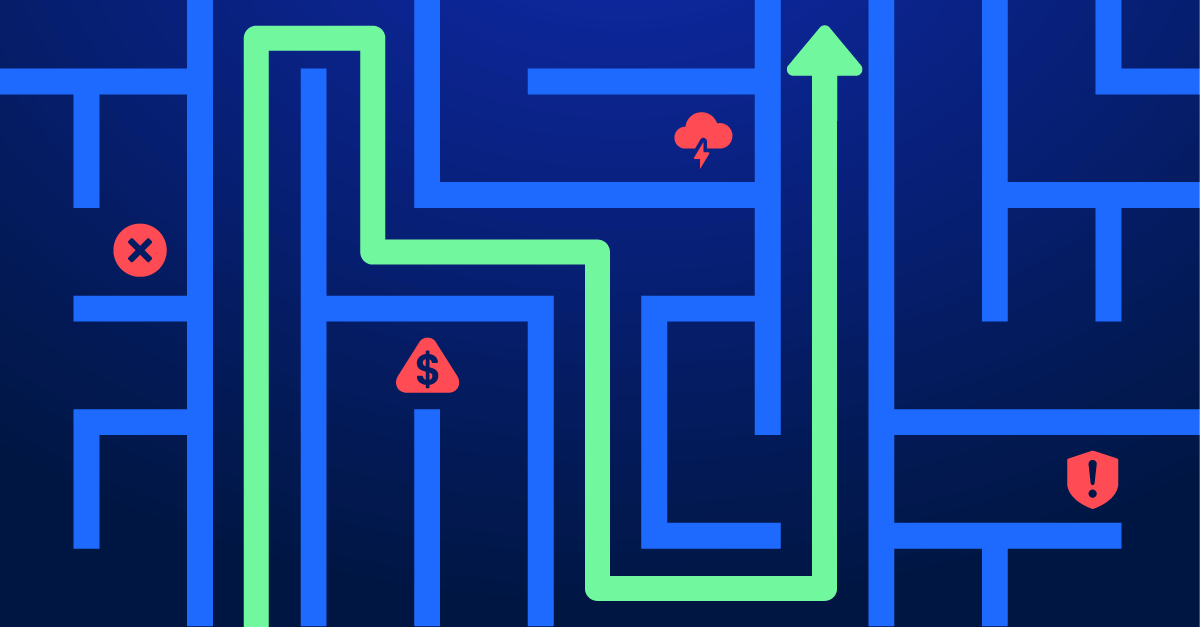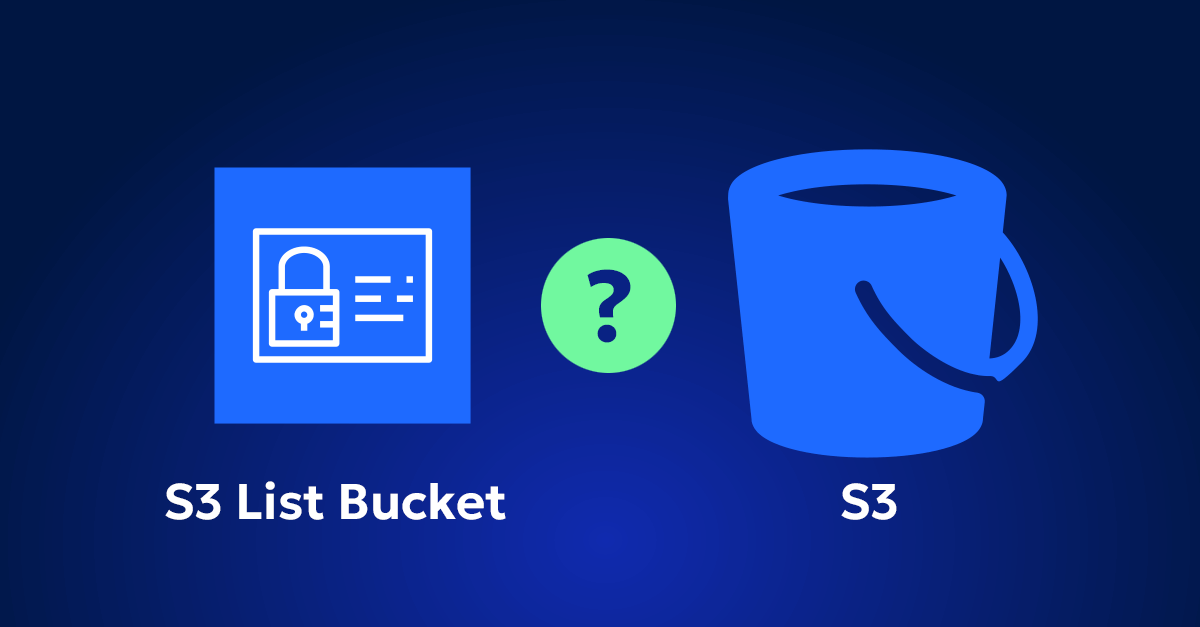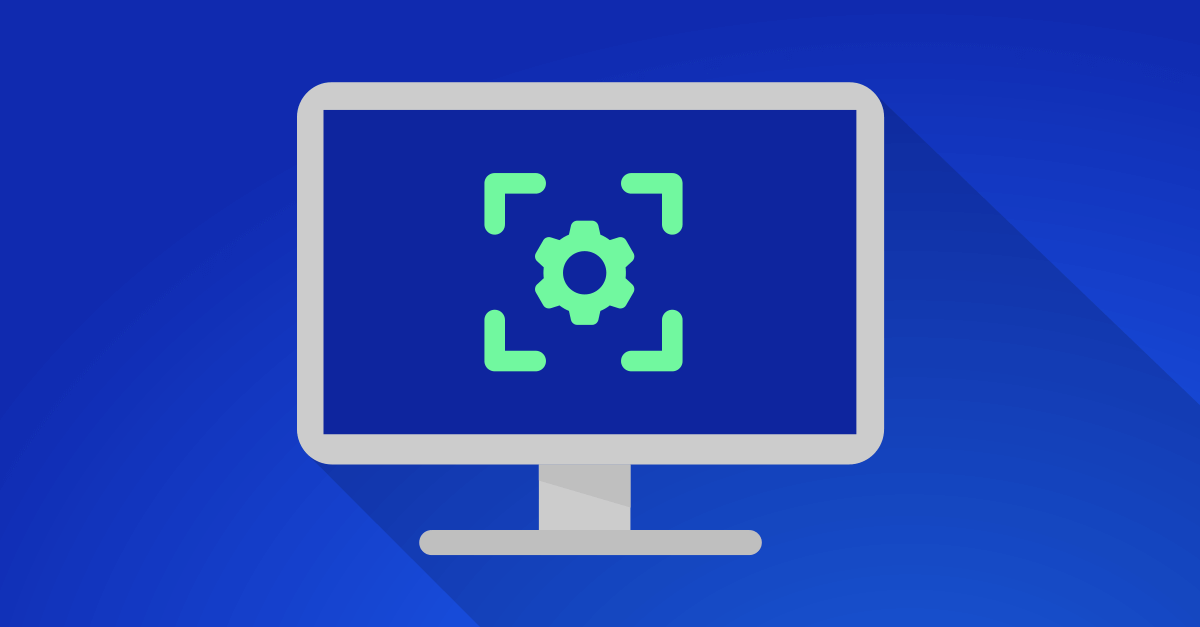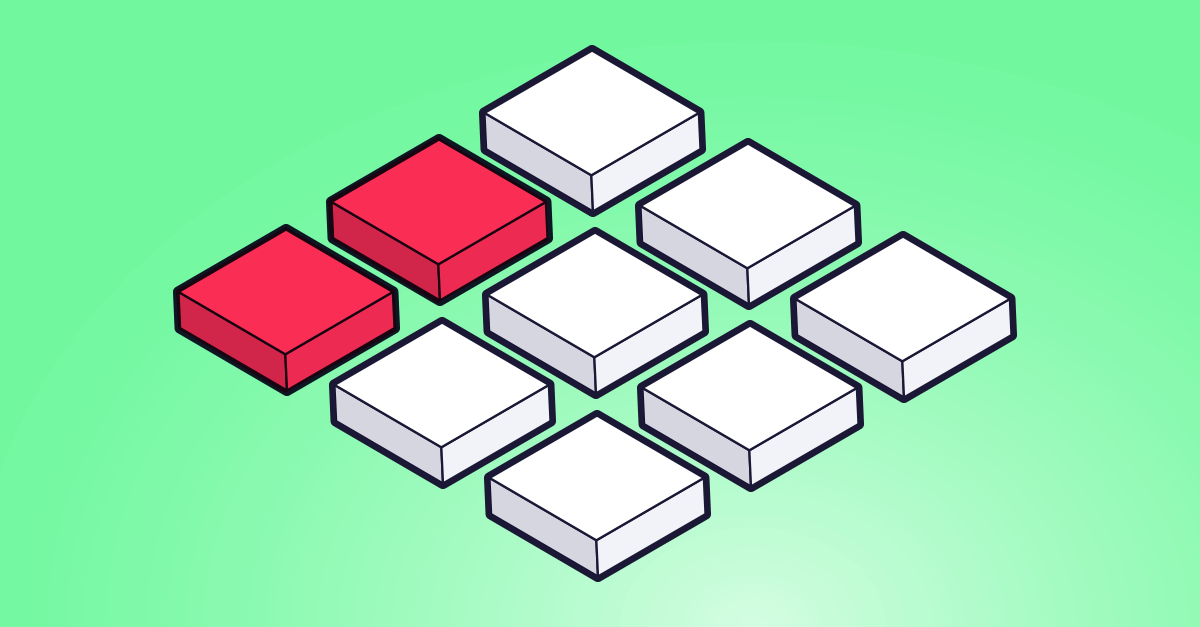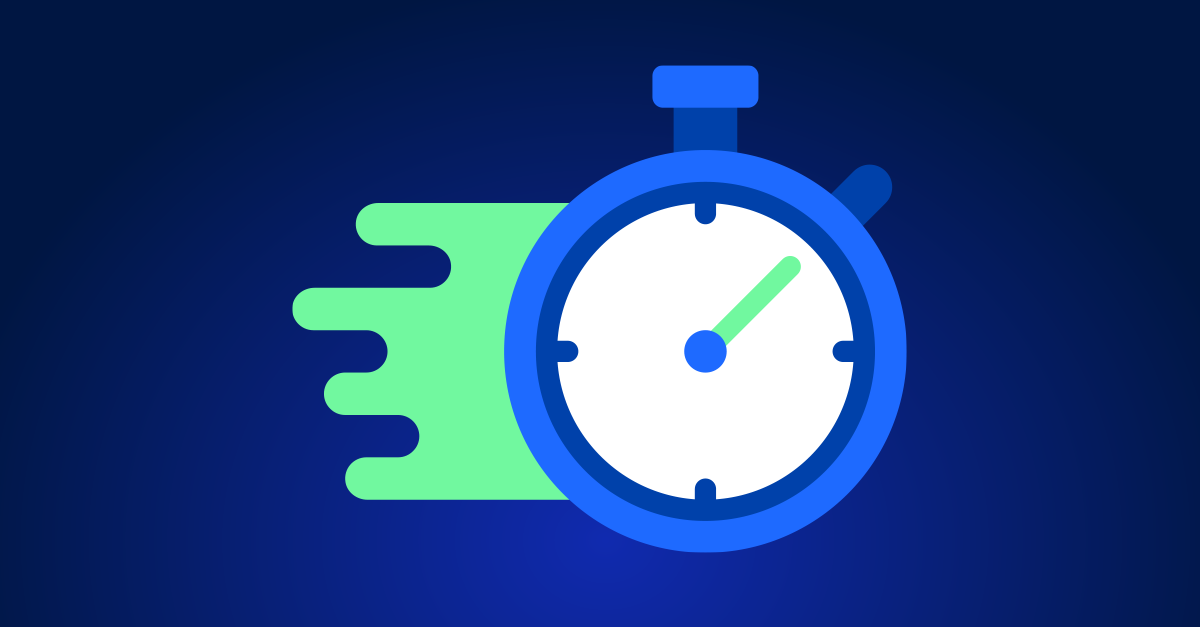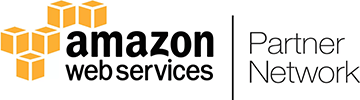Managing cloud infrastructure effectively is like navigating a ship through ever-changing waters. Without proper monitoring and alerting systems in place, you’re sailing blind, risking performance drops, inefficiencies, and cost overruns. As a cloud engineer, I’ve witnessed the significant impact of well-configured alerts in preempting issues and optimizing resources. In this guide, I’ll walk you through setting up AWS CloudWatch Alarms and EventBridge rules, illustrating the benefits and practical steps to implement them.
The advantage of proactive over reactive cloud management
Setting up alerts and notifications for your cloud resources offers several critical advantages:
Stay ahead of issues
Imagine receiving a notification about high CPU utilization before it becomes a critical issue. This allows you to investigate and resolve potential bottlenecks, ensuring your services remain available to end users. Alerts help you detect and address issues before they escalate, reducing downtime and maintaining service reliability.
Monitoring resource usage
Alerts play a crucial role in monitoring resource usage, helping you identify inefficiencies like over-provisioned resources or unexpected usage spikes. For instance, an alert for underutilized instances can prompt rightsizing actions, optimizing your costs and ensuring you only pay for what you use.
Increase efficiency
Automated alerts reduce the need for constant manual monitoring, freeing up your team to focus on strategic tasks. These alerts can also trigger automated responses, such as scaling services, enhancing operational efficiency and responsiveness.
Maintain security and compliance
Alerts can monitor security-related events, such as unauthorized access attempts or changes to critical configurations. This vigilance helps maintain security and compliance, ensuring your cloud environment remains safe and secure.
With these benefits in mind, let’s dive into the practical implementation of these tools, starting with AWS CloudWatch Alarms.
How to set up AWS CloudWatch alarms
AWS CloudWatch is a monitoring and observability service that provides data and actionable insights to monitor your applications, understand and respond to system-wide performance changes, optimize resource utilization, and get a unified view of operational health. CloudWatch collects monitoring and operational data in the form of logs, metrics, and events, providing you with a comprehensive view of your AWS resources, applications, and services.
CloudWatch Alarms are a critical feature within this service. They allow you to set thresholds for specific metrics and notify you when those thresholds are breached. This enables you to take timely action to prevent potential issues.
Example: Monitoring CPU utilization for RDS instances
Let’s set up a CloudWatch Alarm to monitor the CPU utilization of Amazon RDS instances. This alarm will trigger if CPU usage exceeds 80% for more than 5 minutes, helping you manage resource utilization effectively.
Steps to set up the alarm:
- Navigate to CloudWatch: Access the AWS Management Console and go to the CloudWatch service.
- Create a new Alarm:
- Select metric: Choose the “Select metric” option and locate your Amazon RDS metrics, focusing on “CPUUtilization.”
- Set threshold and conditions:
- Select the specific RDS instance to monitor.
- Set the alarm threshold to 80% CPU utilization, with a condition that checks this over 5 minutes.
- Define Notification Actions: Configure the alarm to notify you via an SNS topic, which can send alerts to your email or SMS.
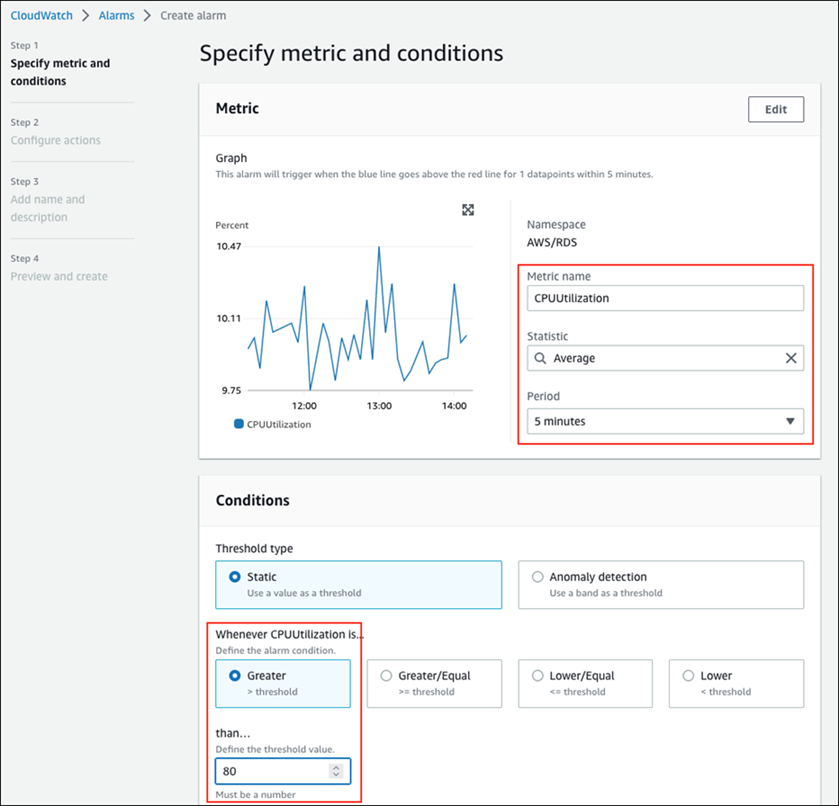
Once you’ve set up basic alarms, leveraging AWS EventBridge rules can further automate responses, enhancing your system’s resilience and efficiency.
How to configure AWS EventBridge
AWS EventBridge is a serverless event bus service that makes it easy to connect your applications with data from a variety of sources. It allows you to create event-driven architectures, where different components of your applications communicate with each other using events. EventBridge can route data from AWS services, your own applications, and Software as a Service (SaaS) applications.
EventBridge rules allow you to define the events that you want to respond to and the actions that should be taken when those events occur. This enables automation and orchestration across your AWS environment.
Example: Automatically Scaling EC2 Instances based on CloudWatch alarms
Let’s set up an EventBridge rule to automatically increase your EC2 instance count when an alarm indicates high CPU usage. This setup ensures that your applications remain responsive during traffic spikes, maintaining performance and user satisfaction.
Steps to Set Up the EventBridge Rule:
- Navigate to EventBridge: In the AWS Management Console, go to EventBridge.
- Create Rule:
- Name the Rule: Give your rule a descriptive name.
- Define the Event Pattern: Specify the event pattern to match, such as a CloudWatch Alarm state change.jsonCopy code
{ "source": ["aws.cloudwatch"], "detail-type": ["CloudWatch Alarm State Change"], "detail": { "state": { "value": ["ALARM"] }, "alarmName": ["YourAlarmName"] } }
- Define Targets: Choose the action to take when the event occurs. In this case, we’ll set it to trigger an AWS Lambda function that scales the EC2 instances.
- Create a Lambda Function: This function will handle the logic for scaling your EC2 instances.
- Add the Lambda Function as a Target: In the EventBridge rule, add the Lambda function as the target.
- Enable the Rule: Activate the rule so that it starts listening for the specified events.
What the EventBridge Rule Does:
This EventBridge rule listens for state changes in your specified CloudWatch Alarm. When the alarm goes into the “ALARM” state, indicating high CPU usage, the rule triggers the Lambda function, which then increases the number of EC2 instances. This automation ensures your applications can handle increased traffic without manual intervention, maintaining optimal performance.
Proactive cloud management with alerts and automation
Integrating alerts and automated responses enhances your cloud management strategy significantly. These tools help you maintain performance, control costs, and ensure security compliance. Continuously refine your cloud management processes to stay ahead when utilization exceeds budget and maintain an efficient, secure, and cost-effective cloud environment.
Further reading from Amazon documentation
- Amazon CloudWatch Documentation
- AWS EventBridge Documentation
- Monitoring Amazon RDS with Amazon CloudWatch
- Creating CloudWatch Alarms
- AWS Lambda Function as a Target
These resources provide comprehensive information on setting up and using AWS CloudWatch and EventBridge for effective cloud management.