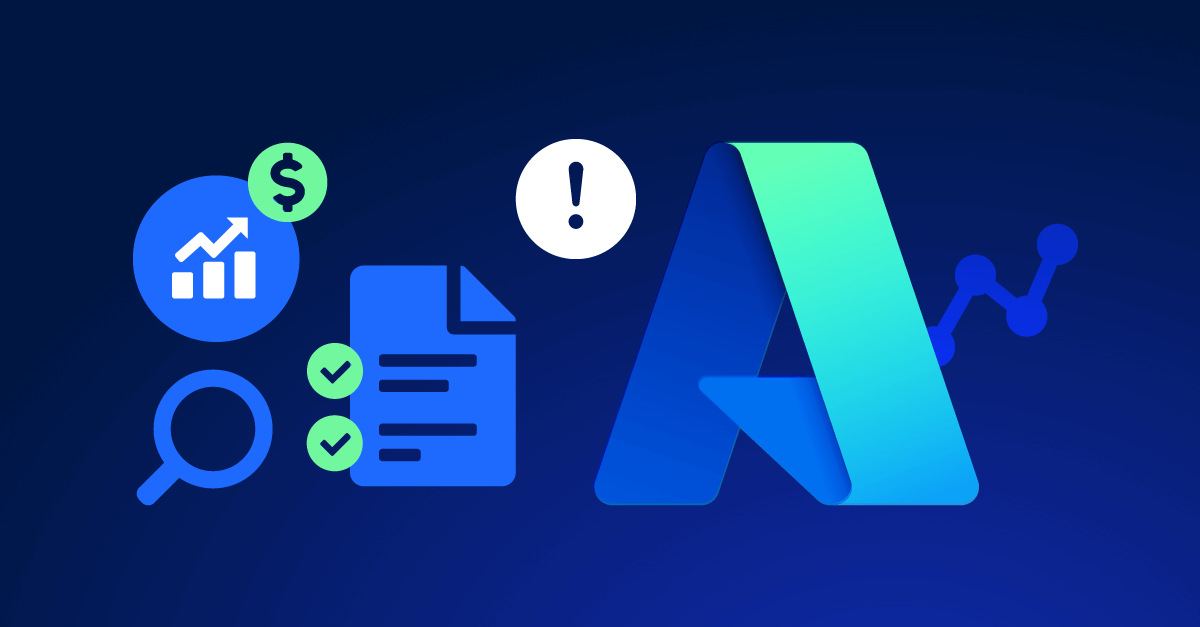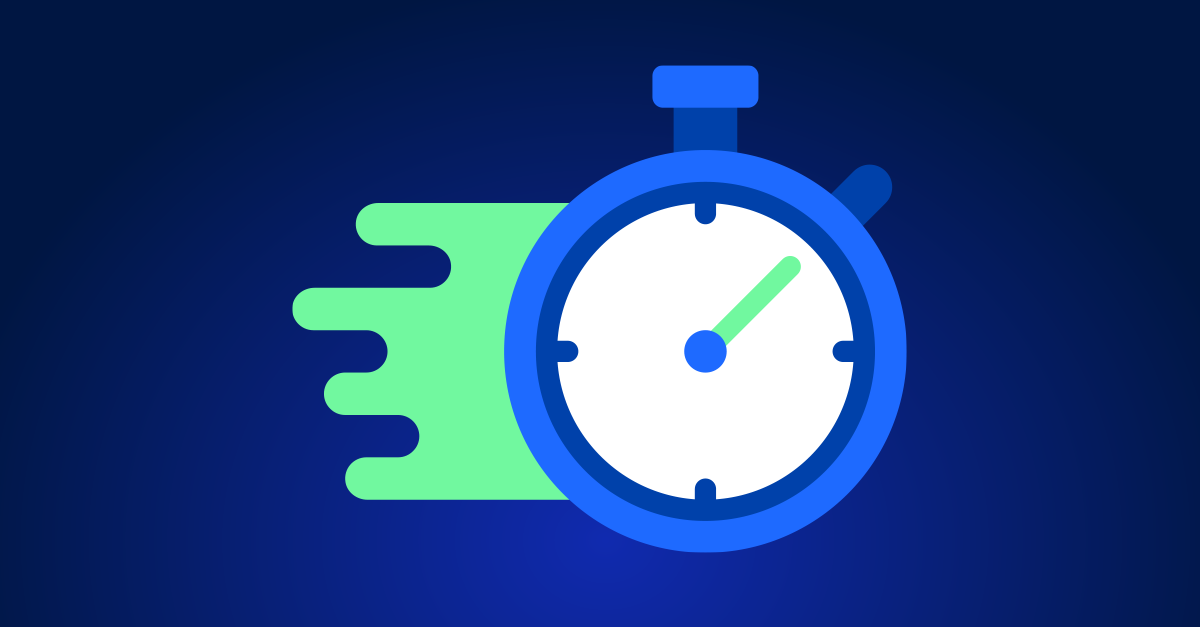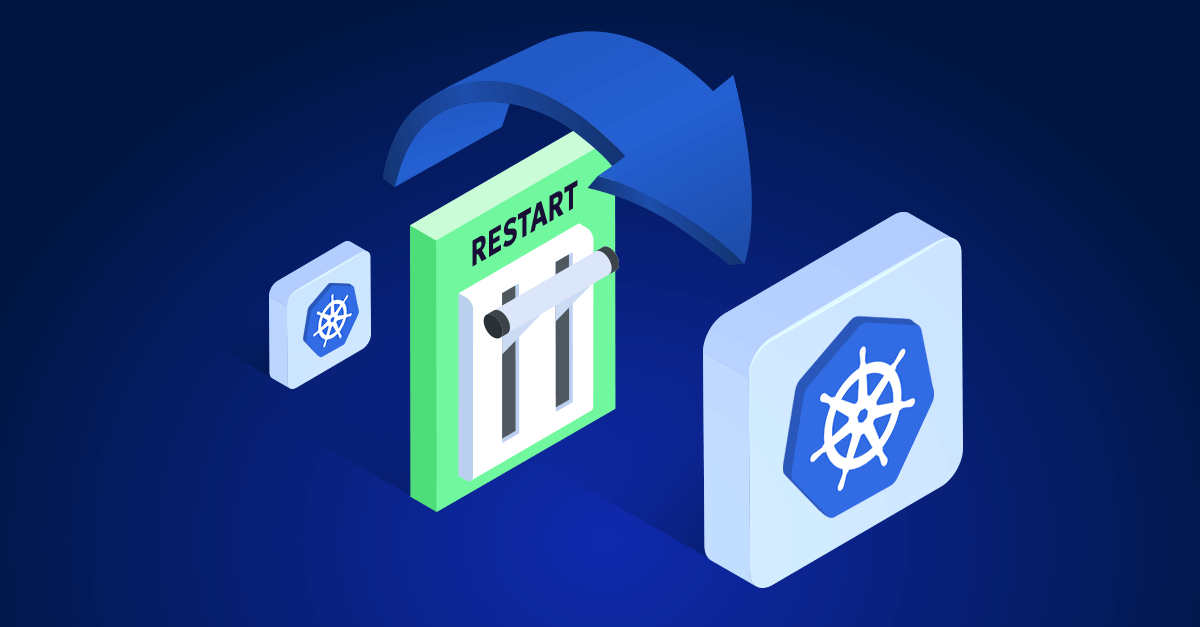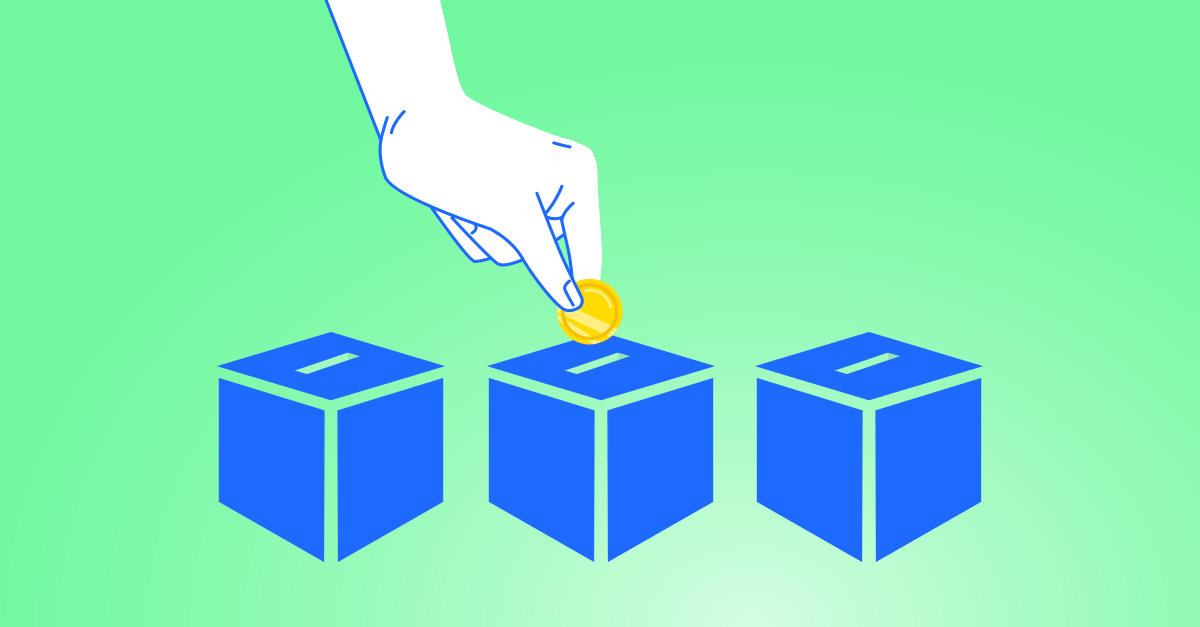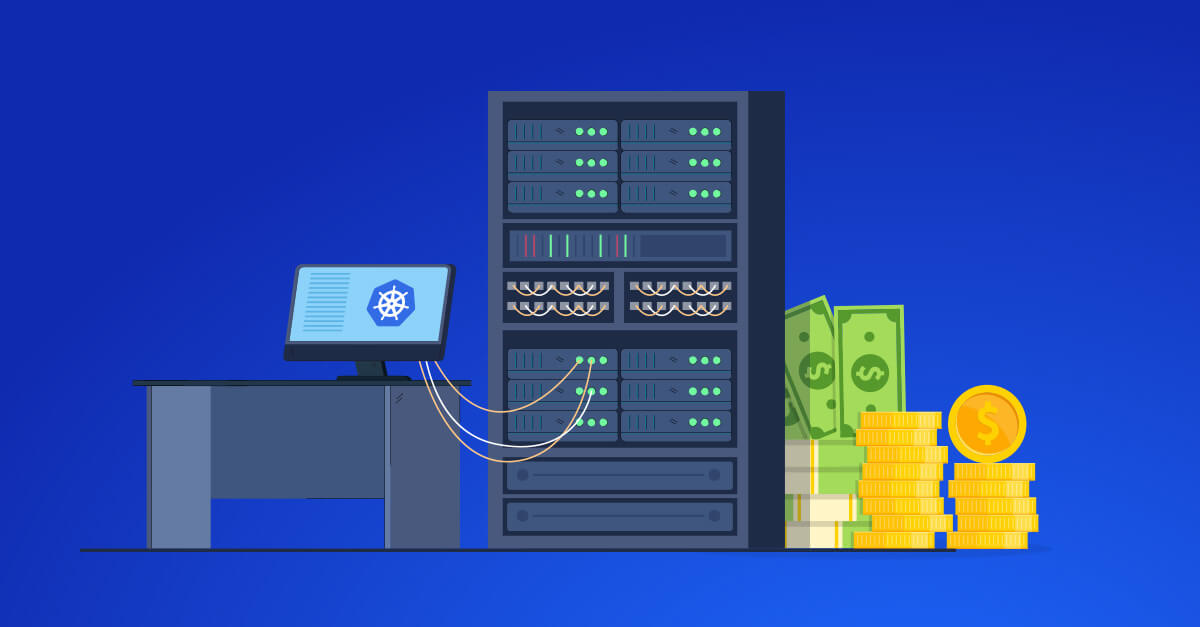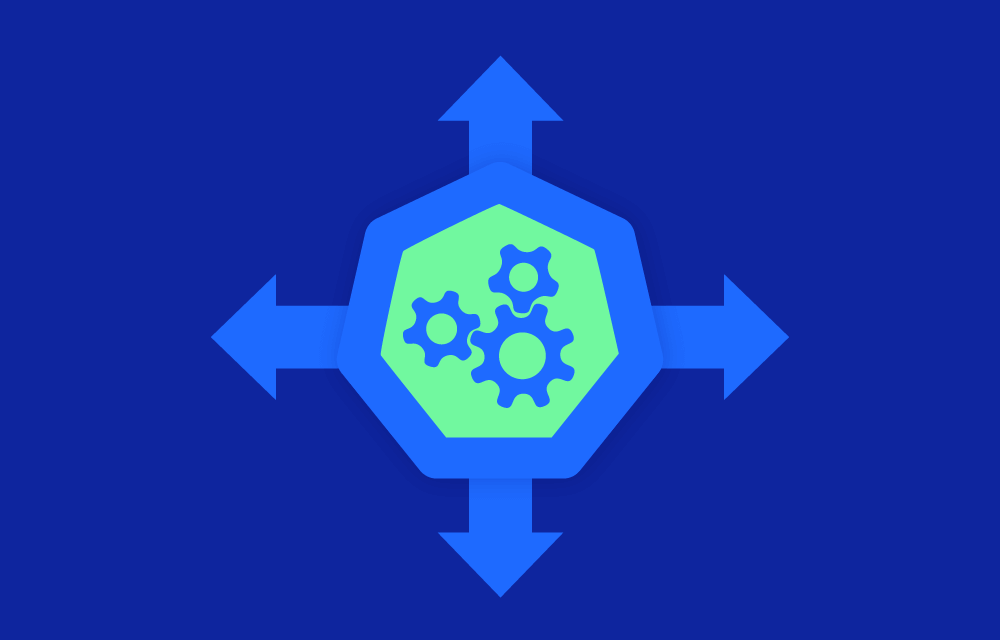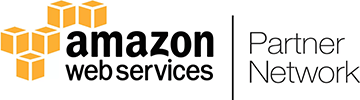You’re staring at your Azure bill, wondering how it ballooned so quickly, and now the pressure’s on to cut costs without breaking anything important. It’s a tough spot to be in, especially when you’re already juggling a million other responsibilities. But you’re not alone, and there are actionable steps you can take to get those costs under control—fast. Let’s walk through some practical strategies to help you trim the fat from your Azure spending and optimize costs without sacrificing the performance and reliability your team depends on.
1. Right-size your virtual machines (VMs)
Let’s start with a big one: right-sizing your VMs. It’s tempting to over-provision your resources just to play it safe, but that safety net comes with a hefty price tag. By resizing your VMs to better match your actual workloads, you can cut a significant chunk off your bill.
How to Do It:
- Check Your Usage: Head to Azure Advisor in the portal—it’s like a smart assistant that can spot underutilized VMs. Look at your CPU and memory metrics in Azure Monitor too. Are your VMs barely breaking a sweat? It might be time to downsize.
- Resize for Savings: Once you know which VMs are too big for their britches, you can resize them directly in the Azure portal under Virtual Machines > [Your VM] > Size.
Example: Maybe you’ve got a D4s_v3 VM (4 vCPUs, 16 GB RAM) chugging along at 10% CPU. By scaling it down to a D2s_v3 (2 vCPUs, 8 GB RAM), you’re not just saving money—you’re making sure your resources are actually working for you.
Read more:
2. Implement auto-shutdown for unused resources
It’s so easy to forget about those VMs that run 24/7, especially in test or dev environments. But every hour they’re idling away is money out of your pocket. Auto-shutdown is your friend here—it’ll help you save without having to remember to turn off the lights every night.
How to Do It:
- Set It Up: In the Azure portal, go to Virtual Machines > [Your VM] > Auto-shutdown. Pick a time when you know those VMs won’t be needed—like after-hours or weekends—and let Azure do the rest.
Example: If your dev environment only needs to be live from 9 AM to 6 PM, set it to shut down at 6:30 PM and restart at 8:30 AM. That’s a lot of hours where you’re not paying for idle time.
Read more: Set Up Auto-Shutdown for Azure VMs
3. Leverage reserved instances
Reserved Instances can be a lifesaver if you’ve got workloads that are steady and predictable. Yes, it means committing for a year or three, but the cost savings can be massive compared to pay-as-you-go pricing.
How to Do It:
- Assess Your Needs: Use Azure Cost Management to look at your usage patterns. If you’ve got VMs that run all the time, those are prime candidates for Reserved Instances.
- Make the Purchase: Head over to Cost Management + Billing > Reservations in the portal. Select the VM type, the term length, and see how much you’ll save.
Example: Suppose you’ve got a VM that’s up 24/7 and won’t be going anywhere for a year. Switching to a one-year Reserved Instance could shave up to 41% off your cost—money that’s better spent elsewhere.
Read more: Azure Reserved VM Instances
4. Optimize storage costs
Azure storage can be sneaky expensive, especially if you’re not keeping an eye on what tier your data is in. If you’ve got files that aren’t accessed frequently, moving them to a cheaper storage tier can save you a lot.
How to Do It:
- Audit Your Storage: In the Azure portal, navigate to Storage accounts > [Your storage account] > Metrics to see how often your data is being accessed.
- Move to a Cheaper Tier: If you find data that’s rarely touched, move it to Cool or Archive storage by going to Storage accounts > [Your storage account] > Configuration.
Example: Old backups or rarely accessed files can be moved from Hot to Archive storage, slashing storage costs by up to 80%. It’s like moving stuff to the attic—you still have it, but you’re not paying to keep it front and center.
Read more: Azure Storage Tiers
5. Utilize Azure Spot Instances
Spot Instances are a great way to save on workloads that don’t need to be up 24/7. They run on Azure’s spare capacity, which means they’re a lot cheaper—but they can be deallocated if Azure needs that capacity back.
How to Do It:
- Find the Right Workloads: Look for tasks that can handle interruptions, like batch jobs or testing environments.
- Set Up Spot Instances: When you create a VM in the Azure portal, select the “Spot Instance” option. You’ll specify the maximum price you’re willing to pay, and Azure will run the instance as long as it stays under that price.
Example: If you’re running overnight batch processing jobs that can tolerate a restart, Spot Instances can significantly cut your compute costs. Just be prepared for them to go offline when Azure needs the capacity.
Read more: Azure Spot Virtual Machines
6. Review and clean up unused resources
Over time, it’s easy for your Azure environment to accumulate junk—old VMs, orphaned disks, unused IP addresses. These might seem harmless, but they add up and eat into your budget.
How to Do It:
- Run an Audit: Use Azure Cost Management and Azure Advisor to spot resources that aren’t being used. You’d be surprised how much clutter can accumulate.
- Delete or Consolidate: Go through and clean up what’s no longer needed. That might mean deleting orphaned disks or consolidating storage accounts.
Example: Maybe you’ve got a VM that was part of a project that wrapped up months ago. Deleting that VM, along with its associated resources, can lead to immediate savings.
Read more: Clean Up Unused Azure Resources
7. Use automation for cost management
Let’s face it—manually managing costs is a pain, and things can slip through the cracks. That’s where automation comes in. Azure has tools that can help you automatically scale resources and keep tabs on your spending.
How to Do It:
- Set Up Auto-Scaling: Use Azure’s auto-scaling features to adjust resources based on demand. It ensures you’re only using what you need when you need it.
- Implement Budget Alerts: In Cost Management + Billing, set budgets and create alerts to notify you when you’re approaching spending limits. It’s like having a built-in safety net to catch runaway costs before they become a problem.
Example: If you’ve got VMs that only need to run during peak hours, set them to auto-scale down during off-hours. This way, you’re not paying for resources that aren’t being used.
More Info:
Take back control of your Azure costs
It’s tough to stay on top of Azure costs, especially when you’re juggling so many other responsibilities. But with these strategies, you can start cutting down on unnecessary spending and get a handle on your cloud budget. Remember, optimizing costs isn’t a one-and-done task—it’s an ongoing process. But with the right tools and a little bit of effort, you can keep your Azure environment lean, efficient, and affordable. So take a deep breath, roll up your sleeves, and start implementing these actions today.