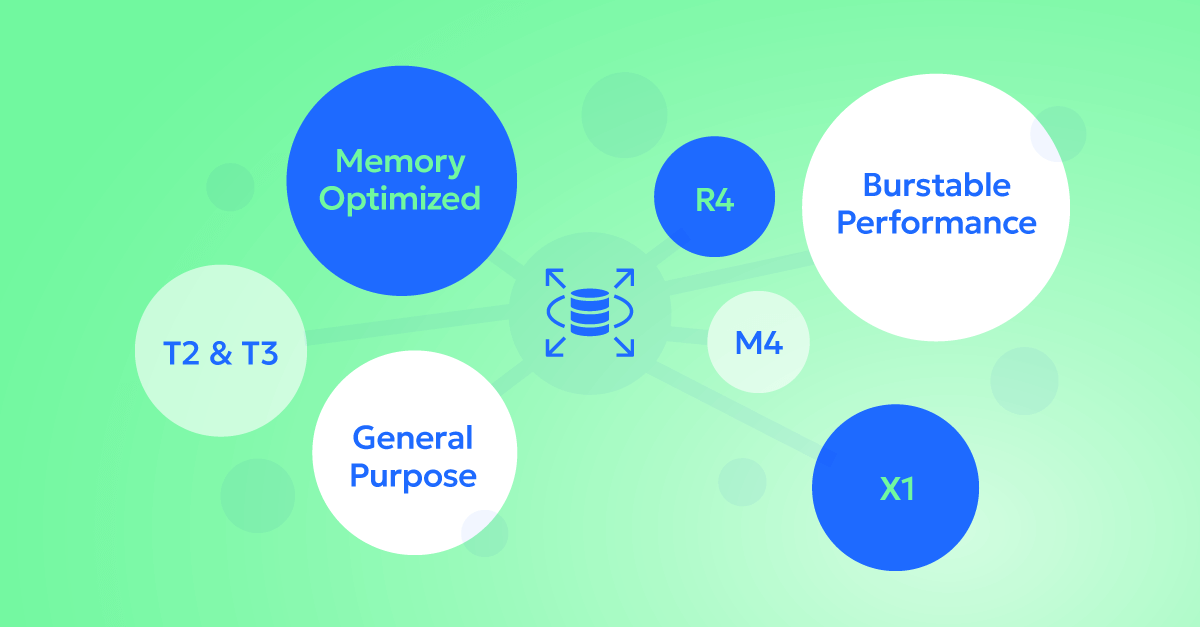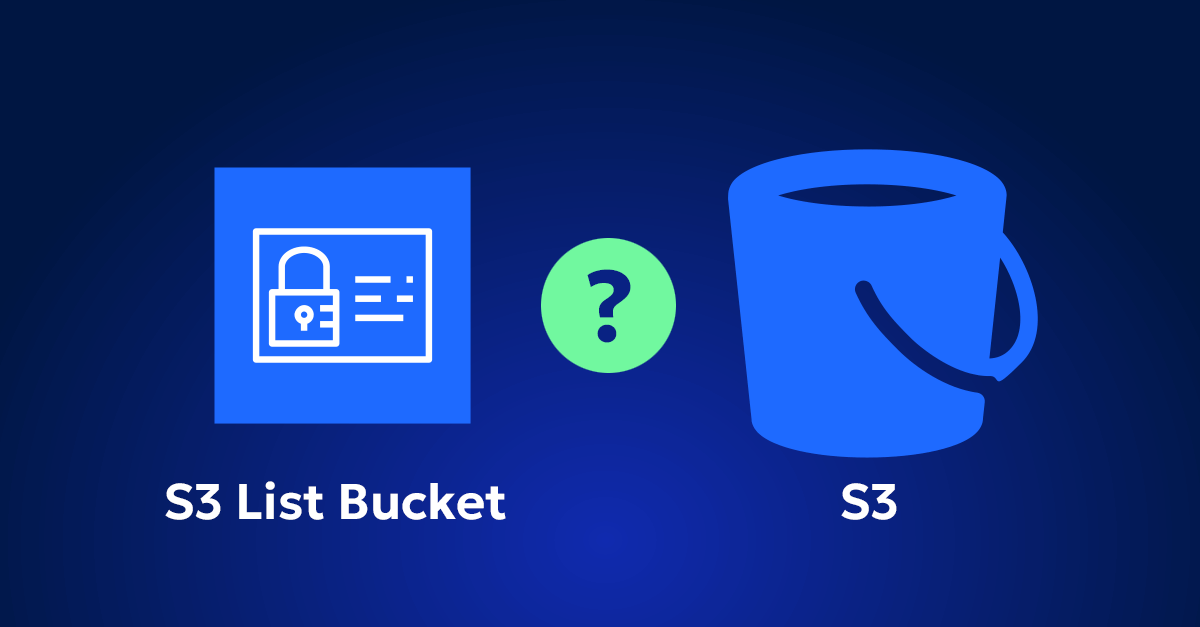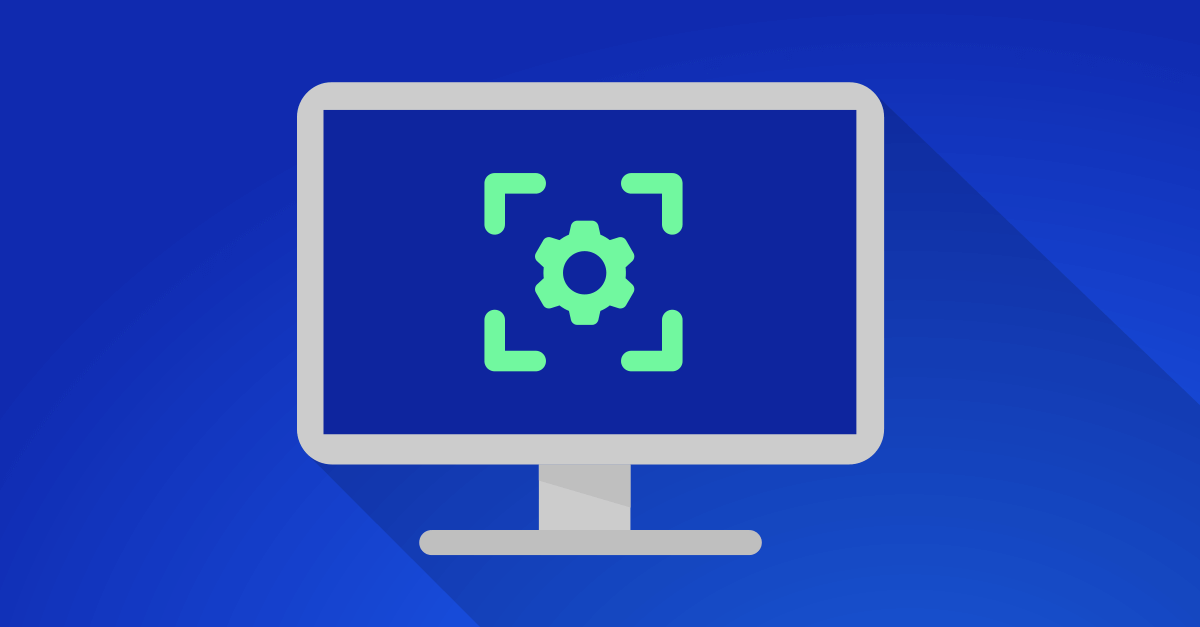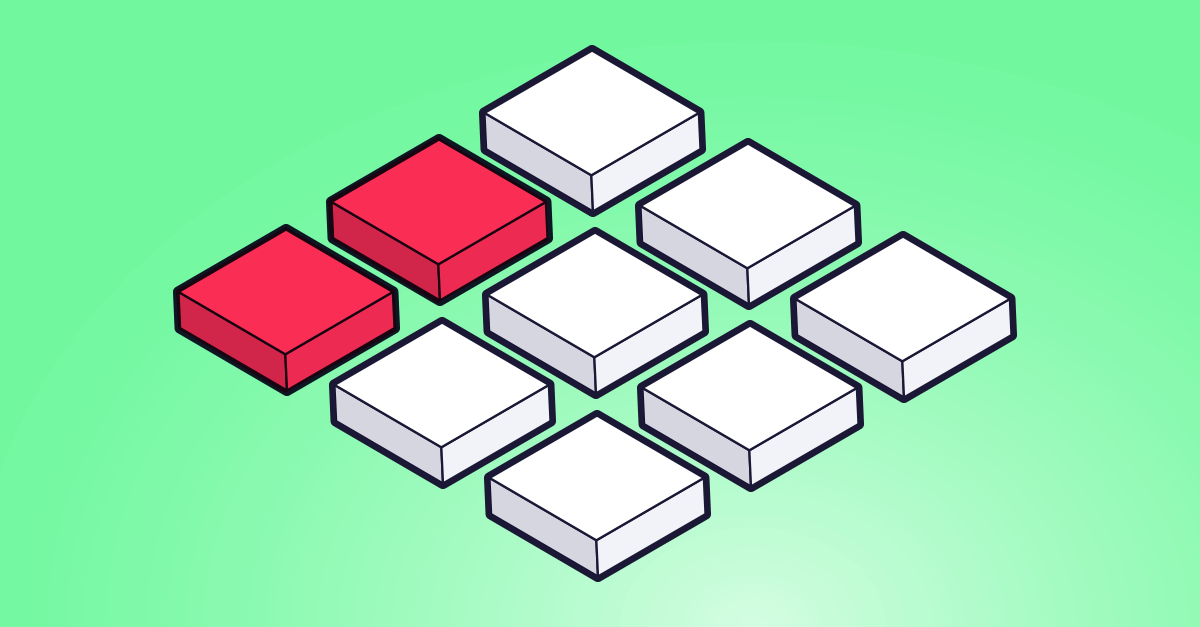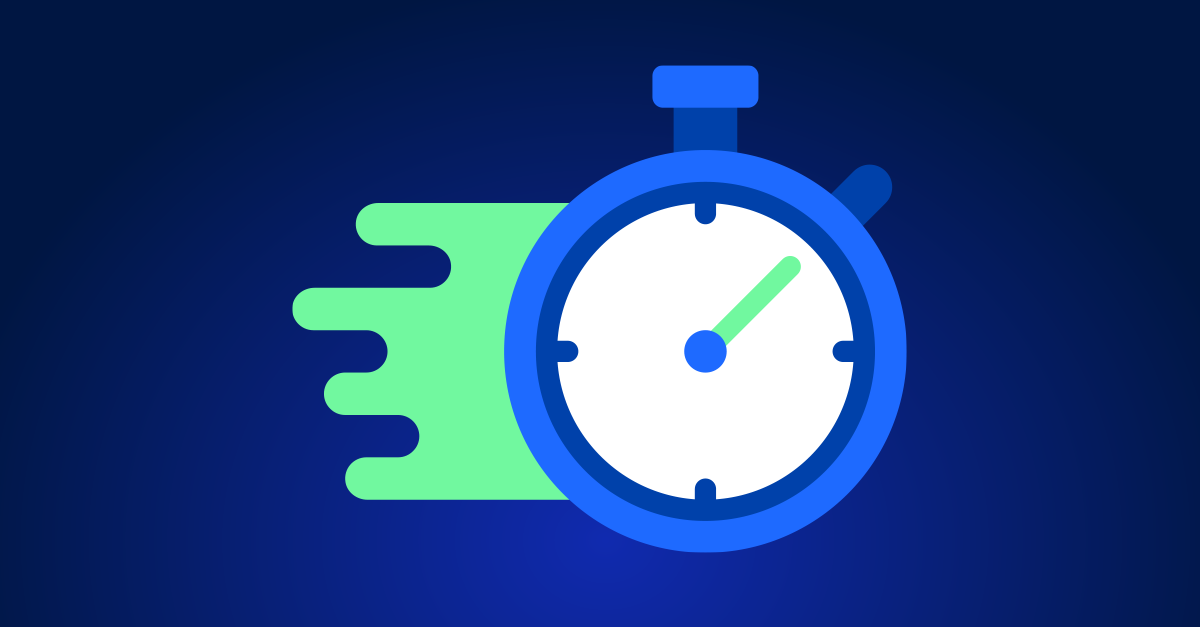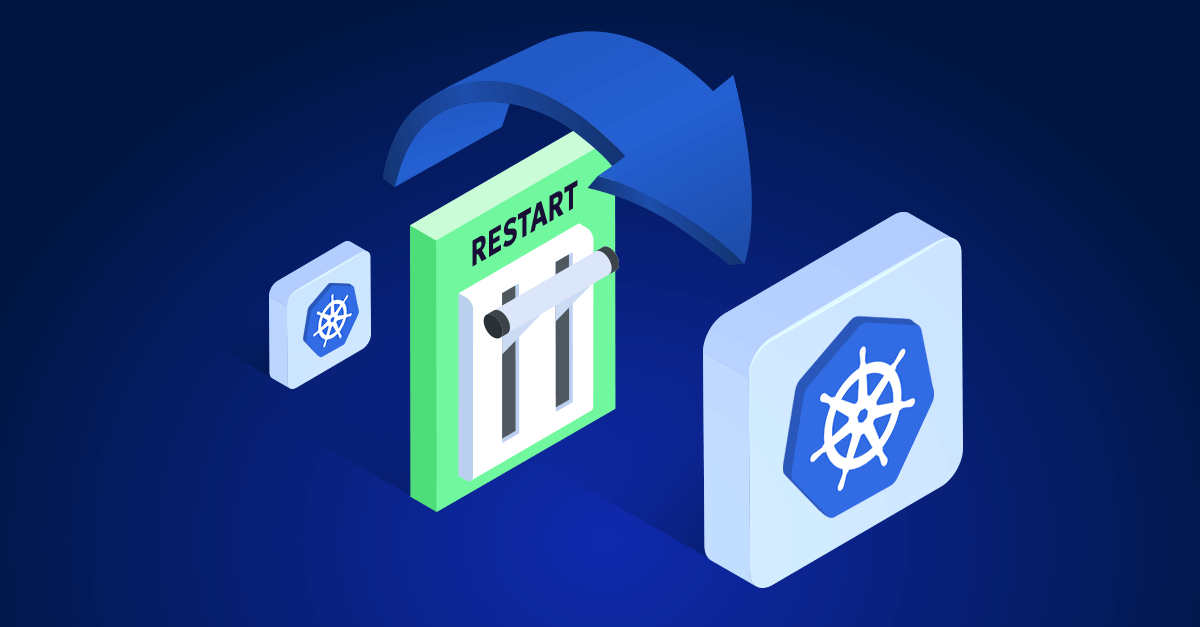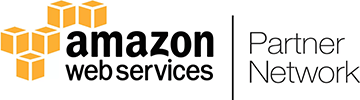As a cloud engineer myself, I understand the challenges and concerns that come with choosing the right database solutions. Amazon Relational Database Service (RDS) is a powerful tool, but with its myriad options and configurations, it can be overwhelming. This guide aims to provide a comprehensive, technical, and transparent overview of AWS RDS instances and applications, helping you make informed decisions for your database needs.
Before we dive into the technical details, let’s start by understanding the key advantages and limitations of Amazon RDS. This foundational knowledge will help you grasp why RDS is a valuable service and where it might fall short in meeting specific requirements.
Advantages and limitations of RDS
Advantages:
- Managed Service: RDS handles routine database tasks like backups, patch management, and replication, allowing you to focus on your application.
- Scalability: Easily scale your database’s compute and storage resources with just a few clicks.
- High Availability: Multi-AZ deployments provide enhanced availability and durability.
- Security: Built-in security features, including network isolation, encryption, and IAM integration, ensure your data is protected.
- Cost-Effective: Pay for what you use with flexible pricing options, including on-demand and reserved instances.
Limitations:
- Less Control: As a managed service, RDS abstracts away some of the low-level controls you might need for fine-tuned performance tuning or custom configurations.
- Costs: While cost-effective in many scenarios, costs can escalate with high storage or I/O requirements.
- Choosing the Right Instance: With various instance types and configurations, choosing the right one for your workload can be challenging.
Having a clear understanding of the advantages and limitations provides a solid foundation. Next, we’ll explore the different RDS instance families. Knowing which instance family suits your workload is crucial for optimizing performance and cost.
Overview of RDS instance types and applications
RDS instances are categorized into different families, each tailored for specific use cases. Understanding these families is crucial for optimizing performance and cost.
General Purpose Instances
General-purpose instances offer a balance of compute, memory, and networking resources, making them versatile for a wide range of applications.
- T3, T4g: These burstable performance instances are cost-effective for workloads with variable CPU usage, such as development and testing environments.
- M5, M6g: These instances provide a good balance of resources and are ideal for applications like small and mid-size databases, web servers, and backend servers.
Memory Optimized Instances
Memory-optimized instances are designed for high-performance databases and in-memory analytics applications that require significant memory.
- R5, R6g: Suitable for memory-intensive applications like database servers, real-time analytics, and in-memory caches.
- X1e, X2idn, X2iedn: These instances provide the highest memory footprint, making them ideal for extremely large databases, data processing, and SAP HANA workloads.
- z1d: Offers high single-thread performance and a large memory footprint, suitable for electronic design automation (EDA) and relational database workloads.
Burstable Performance Instances
Burstable instances provide a baseline level of CPU performance with the ability to burst above the baseline, making them cost-effective for applications that have occasional spikes in CPU usage.
- T3, T4g: Best for lower throughput applications that have spikes in CPU usage, such as websites, small databases, and development/test environments.
Compute Optimized Instances
Compute-optimized instances are designed for applications that benefit from high-performance processors.
- C5, C6g, C6gd: These instances are ideal for compute-bound applications that require high CPU performance, such as high-performance web servers, scientific modeling, and machine learning inference.
Storage Optimized Instances
Storage-optimized instances are designed for applications that require high, sequential read and write access to large datasets on local storage.
- I3, I3en: Best for I/O-intensive workloads such as NoSQL databases, data warehousing, and real-time analytics.
- D3, D3en: These instances are optimized for workloads that require high storage density, such as distributed file systems, data lakes, and Hadoop clusters.
Now that we’ve covered the various instance families and their characteristics, let’s move on to how you configure your first RDS instance.
Step-by-step configuration guide
Configuring an RDS instance involves several steps to ensure optimal performance for your specific use case. Here’s a detailed guide to get you started:
1. Sign in to AWS Management Console
- Open the AWS Management Console.
- Sign in with your AWS credentials.
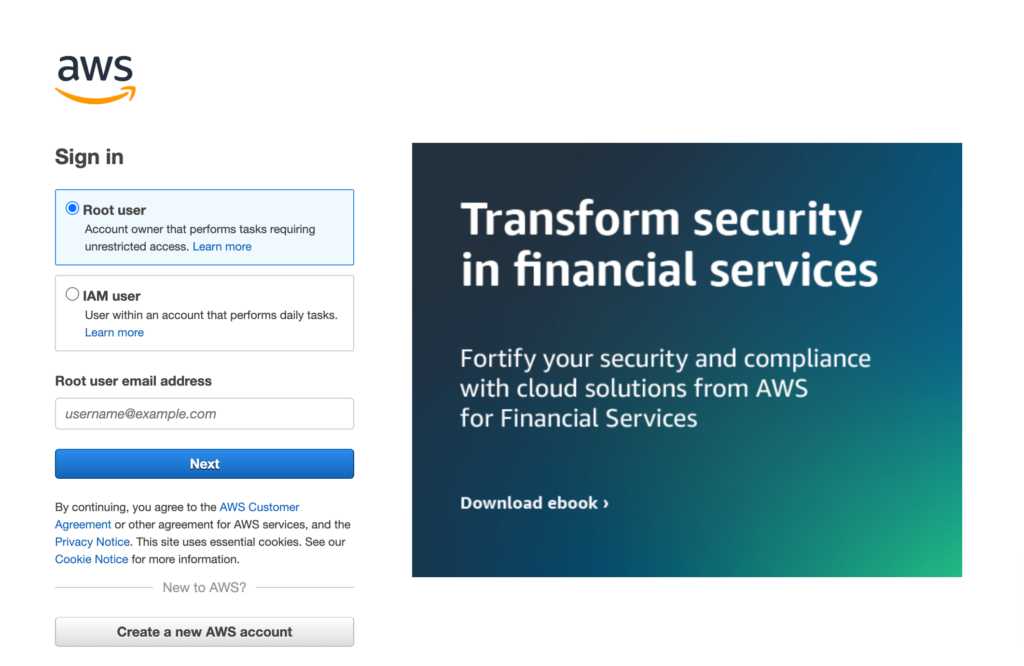
2. Launch an RDS Instance
- Navigate to the RDS service by selecting “Services” and then “RDS.”
- Click on “Create database.”
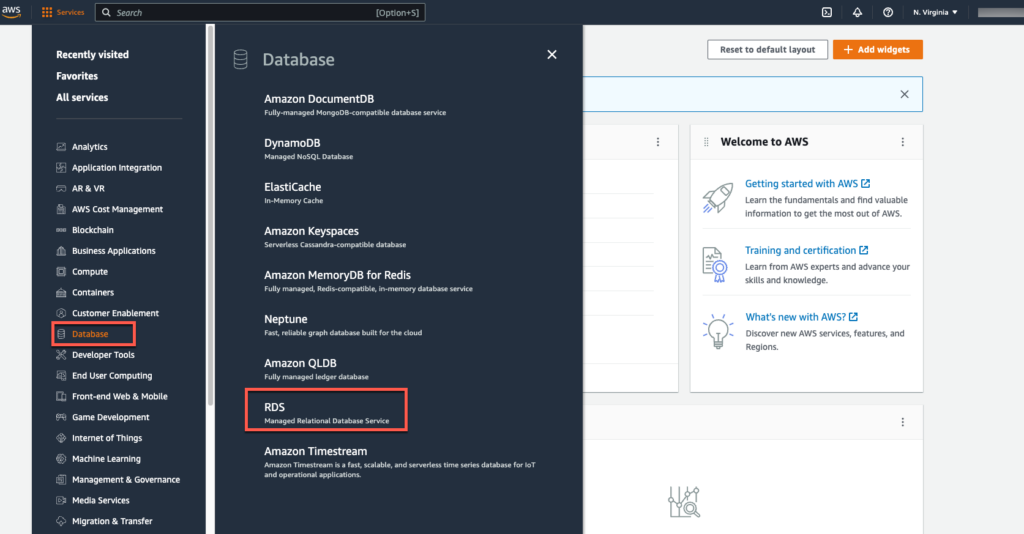
3. Choose a Database Creation Method
Select either “Standard create” for detailed configuration options or “Easy create” for a simplified setup.
4. Select a Database Engine:
Choose the desired database engine (e.g., Amazon Aurora, PostgreSQL, MySQL, MariaDB, Oracle, or SQL Server).
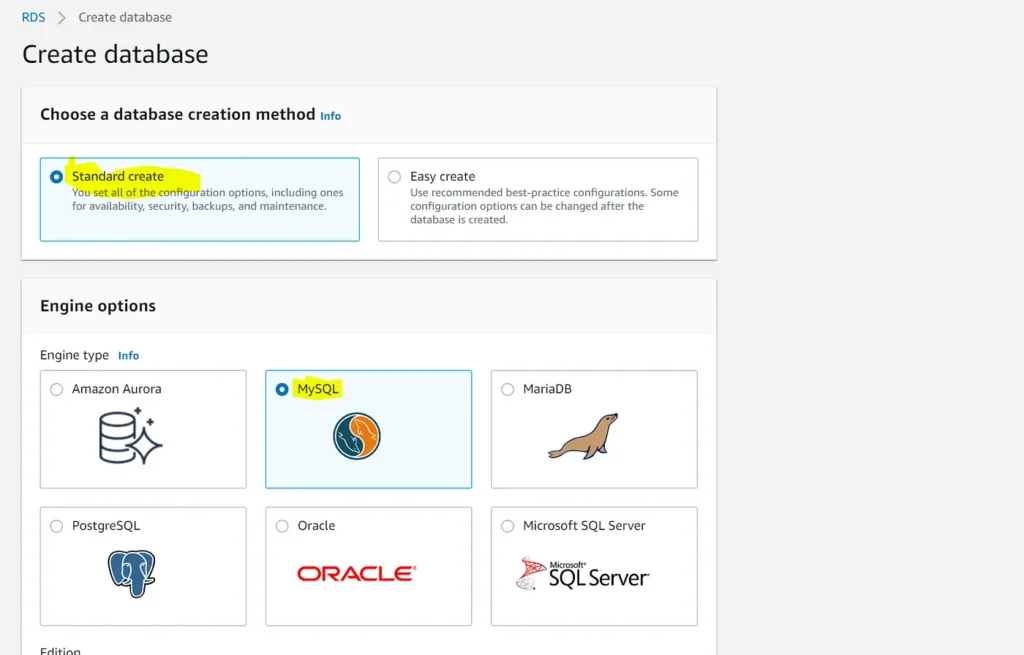
5. Specify DB Details
- Engine Version: Select the version of the database engine.
- DB Instance Class: Choose the instance type based on your workload requirements:
- Standard: Use M5/M6g for balanced performance or T3/T4g
- Memory Optimized: Choose R5/R6g for high memory requirements, X1/X1e for very high memory needs.
- Compute Optimized: Opt for C5/C6g for high CPU performance.
- Storage Optimized: Go with I3/I3en for high IOPS and low latency.
- Burstable Performance: Use T3/T4g for workloads with occasional CPU spikes.
- Multi-AZ Deployment: For high availability, enable Multi-AZ deployment.
- Storage Type: Select storage type (General Purpose SSD, Provisioned IOPS SSD, or Magnetic).
- Allocated Storage: Set the storage size (in GB).
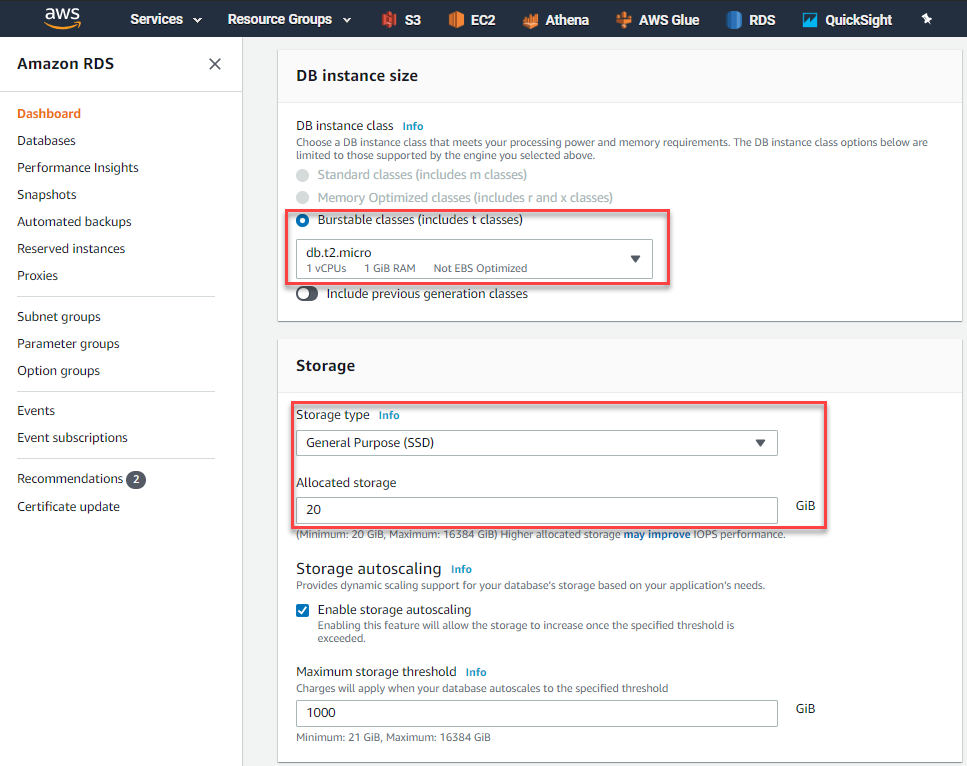
6. Configure Advanced Settings
- VPC: Choose the VPC in which to launch the RDS instance.
- Subnet Group: Select a subnet group.
- Public Access: Enable or disable public access depending on your security requirements.
- VPC Security Groups: Assign one or more security groups.
- Database Authentication: Configure database authentication (e.g., password authentication, IAM authentication).
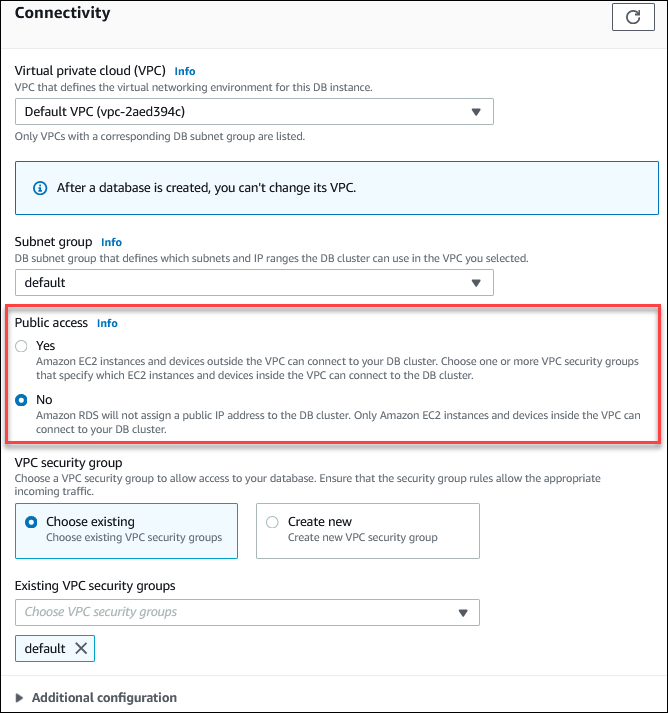
7. Database Settings
- DB Instance Identifier: Provide a unique identifier for your DB instance.
- Master Username: Set the master username.
- Master Password: Create a strong password and confirm it.
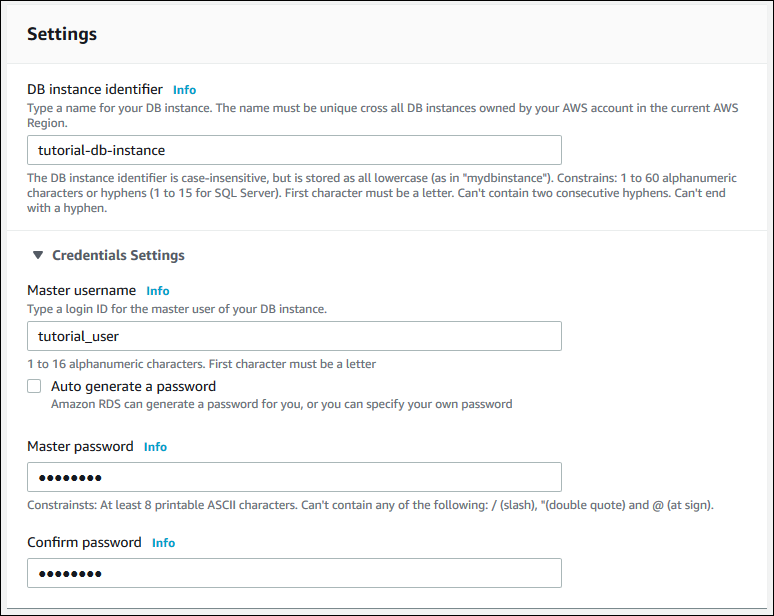
8. Backup and Maintenance
- Backup Retention Period: Set the number of days to retain automated backups.
- Backup Window: Specify the preferred backup window.
- Maintenance Window: Set the preferred maintenance window.
- Monitoring and Logs:
- Enhanced Monitoring: Enable enhanced monitoring for more granular performance metrics.
- CloudWatch Logs: Configure logs to be exported to Amazon CloudWatch Logs.
- Launch DB Instance:
- Review all the settings and click “Create database.”
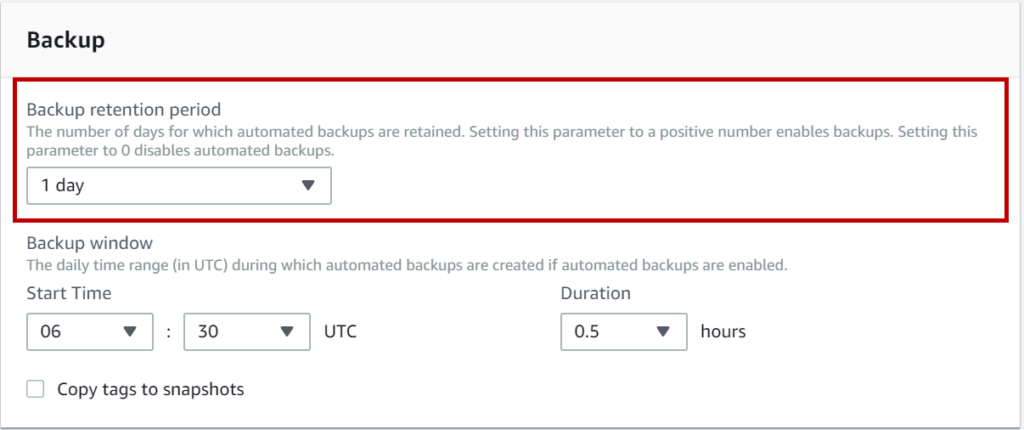
With the RDS instance now configured, let’s discuss the customization options available. These options will help you tailor your RDS environment to meet specific needs and optimize performance.
Customization options
Amazon RDS offers extensive customization options to tailor the database environment to specific needs. Here are some key customization features:
- Parameter groups: Manage database engine configurations through parameter groups. These groups allow you to customize database settings, such as cache sizes, query optimization, and logging.
- Option groups: Use option groups to enable additional features, such as Oracle Enterprise Manager, Microsoft SQL Server Audit, and MySQL Enterprise Monitor.
- Read replicas: Create read replicas to improve read performance and scale read-heavy workloads. This feature is available for Amazon Aurora, MySQL, MariaDB, and PostgreSQL.
- Multi-AZ deployment: Enhance availability and durability by deploying the database in multiple Availability Zones. This setup ensures automatic failover in case of an instance failure.
- Security groups: Configure security groups to control inbound and outbound traffic to the RDS instance. This feature ensures that only authorized IP addresses or instances can access the database.
- Encryption: Enable encryption for data at rest using AWS Key Management Service (KMS). Encrypting data in transit can be achieved by enabling SSL/TLS.
Customizing your RDS instance is crucial for achieving optimal performance and security. However, no discussion about database management is complete without addressing security. In the next section, we’ll explore how to secure your RDS workloads effectively.
Secure your RDS workloads
Ensuring the security of your RDS workloads is paramount to protect sensitive data, maintain compliance, and safeguard against unauthorized access. Amazon RDS offers multiple layers of security features to help you secure your database instances.
Network isolation
Amazon Virtual Private Cloud (VPC): Utilize VPC to create a virtual network isolated from the rest of AWS, where you can launch your RDS instances. This provides control over the IP addresses, subnets, and routing within your network.
- Subnets: Deploy your RDS instances in private subnets within your VPC to prevent direct access from the internet.
- Security Groups: Configure security groups to control inbound and outbound traffic to your RDS instances. Only allow necessary traffic from trusted IP addresses or other AWS services.
Data encryption
Encryption at Rest: Enable encryption for your RDS instances to protect data at rest. Amazon RDS uses AWS Key Management Service (KMS) to manage encryption keys.
- Encryption in Transit: Use SSL/TLS to encrypt data in transit between your application and the RDS instance. Ensure that your application is configured to connect to the RDS instance using SSL/TLS.
Access control
AWS Identity and Access Management (IAM): Use IAM policies to manage access to RDS resources. Define who can create, modify, delete, or manage RDS instances and databases.
- Database Authentication: RDS supports various authentication methods, including IAM database authentication and traditional username/password authentication. Choose the method that best fits your security requirements.
Monitoring and Auditing
Amazon CloudWatch: Monitor RDS performance metrics and set up alarms to notify you of any unusual activity or performance issues.
- AWS CloudTrail: Enable CloudTrail to log all API calls made to your RDS instances. This provides a detailed audit trail of all actions taken on your RDS resources.
Security is a continuous process, and regularly reviewing and updating your security measures is essential. In the final section, we’ll discuss optimization strategies and limitations, focusing on reserved instances and how to manage costs effectively.
Optimization and limitations
Optimizing your RDS instances involves fine-tuning performance and managing costs efficiently. Let’s explore some strategies and address potential limitations.
Optimization and Limitations
Optimization Strategies:
- Instance Types and Sizes: Regularly review and adjust instance types to match workload requirements. Utilize Auto Scaling and read replicas to improve performance and cost efficiency.
- Performance Insights: Use Amazon RDS Performance Insights to identify and resolve performance bottlenecks.
Reserved Instances (RIs):
- Cost Savings: RIs offer significant savings over On-Demand pricing for predictable workloads. Choose between 1-year or 3-year terms with options for partial or full upfront payments.
- Flexibility Limitations: Reserved Instances are tied to specific instance types and sizes. Changes in instance class or size may require modification or purchase of new RIs. Reserved Instances cannot be resold in the AWS Marketplace.
Limitations:
- Control: RDS abstracts some low-level controls, which might be needed for highly customized configurations.
- Pricing Complexity: Understanding and managing costs can be complex, with variable charges based on instance types, storage, and I/O.
By leveraging optimization strategies and understanding the limitations of Reserved Instances (RIs), you can better manage your RDS costs and performance. But to effectively manage your budget, it’s crucial to understand the detailed pricing structure of Amazon RDS. In the next section, we’ll break down the various cost components to help you make informed decisions and avoid unexpected expenses.
RDS pricing structure
Amazon RDS pricing can vary based on several factors, including instance type, storage, and data transfer. Here’s a breakdown of the main components:
- Instance Pricing:
- On-Demand Instances: Pay for compute capacity by the hour or second, depending on the instance type. Ideal for unpredictable workloads where you don’t want to commit to a long-term contract.
- Reserved Instances (RIs): Purchase instances with a one-year or three-year term for significant savings compared to On-Demand pricing. RIs offer flexibility in payment options (all upfront, partial upfront, or no upfront). Note that RIs are tied to specific instance types and cannot be resold in the AWS Marketplace.
- Storage Costs:
- General Purpose (SSD) Storage: Charged per GB-month. Suitable for most applications.
- Provisioned IOPS (SSD) Storage: Higher cost per GB-month but provides faster and more predictable performance for I/O-intensive workloads.
- Magnetic Storage: Legacy option with lower costs but less performance. Not recommended for new deployments.
- Data Transfer:
- Inbound Data Transfer: Generally free. Data transferred into RDS from other AWS services within the same region incurs no charge.
- Outbound Data Transfer: Charged per GB. Costs vary depending on the amount of data transferred out to the internet or other AWS regions.
- Backup and Snapshots:
- Automated Backups: Included at no additional cost up to the storage capacity of the instance.
- Manual Snapshots: Charged based on the amount of data stored in the snapshots. Costs can accumulate if you retain many snapshots.
- Additional Costs:
- Multi-AZ Deployments: Additional charges for the second instance and storage used in the standby Availability Zone.
- Read Replicas: Additional cost for the replica instances and associated storage.
Harness the full potential of RDS
Amazon RDS can be a bit tricky, but with the right strategies, you can harness its full potential. I hope that this guide has provided you with a comprehensive overview of RDS instance types, use cases, configuration, customization, security, and optimization strategies. Armed with this information, you’re well-equipped to make informed decisions and effectively manage your RDS workloads.