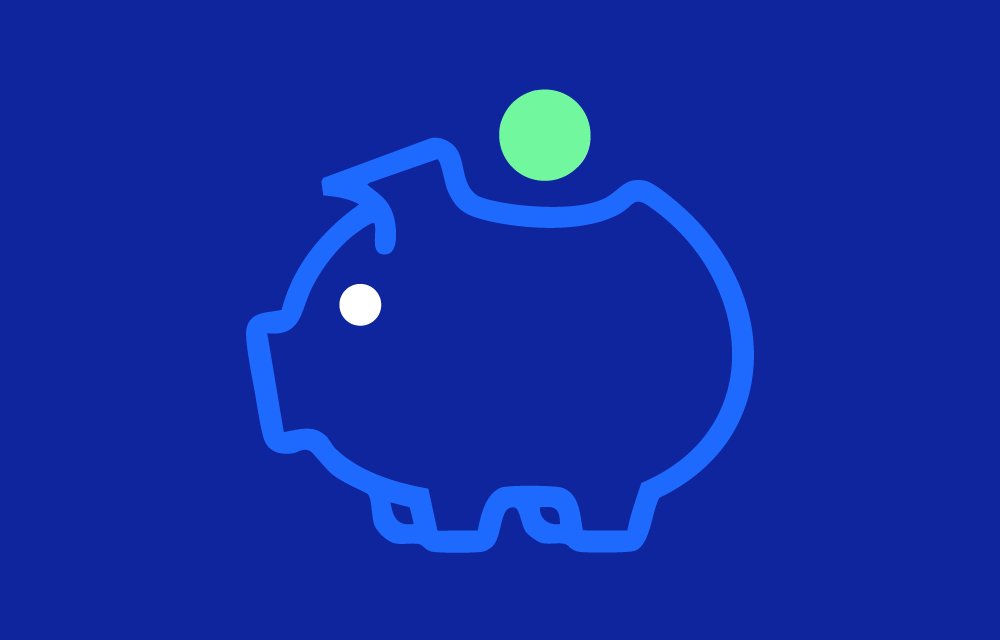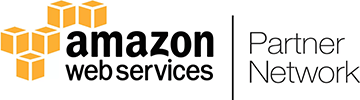How OpenCost Works
OpenCost integrates directly with Kubernetes clusters to monitor real-time resource consumption and cost allocation. It collects data from various sources, including Kubernetes metrics and cloud provider billing data, to give teams insight into their infrastructure expenses.
Key Features
- Real-time cost monitoring: Provides live cost data for Kubernetes workloads.
- Workload cost breakdown: Displays per-pod, per-namespace, and per-cluster cost details.
- Multi-cloud support: Works across AWS, GCP, Azure, and on-premises clusters.
- API and integrations: Exposes cost data via API for use in dashboards like Grafana.
- Open-source and customizable: Fully extensible to fit different FinOps needs.
Use Cases
Managing cloud costs in Kubernetes can be complex due to dynamic scaling, ephemeral workloads, and shared infrastructure. OpenCost helps organizations:
- Gain transparency: Understand where cloud spend is going in Kubernetes.
- Optimize workloads: Identify overprovisioned or underutilized resources.
- Improve budgeting: Align infrastructure costs with business goals.
- Enable chargeback/showback: Assign costs to teams based on resource usage.
Setting Up OpenCost: Step-by-Step Guide
Prerequisites
Before installing OpenCost, ensure you have:
- A Kubernetes cluster (v1.19+ recommended).
kubectlinstalled and configured.- Helm installed for package management.
Step 1: Install OpenCost
Install OpenCost using Helm:
helm repo add opencost https://opencost.github.io/opencost-helm-chart/
helm install opencost opencost/opencost --namespace opencost --create-namespace
Step 2: Verify Installation
Check if OpenCost pods are running:
kubectl get pods -n opencost
View logs to confirm OpenCost is collecting data:
kubectl logs -l app=opencost -n opencost
Step 3: Access OpenCost Metrics
Expose OpenCost’s API with:
kubectl port-forward svc/opencost 9003:9003 -n opencost
Then, visit http://localhost:9003/allocation/ to view cost data in JSON format.
Visualizing Cost Data with Grafana
OpenCost integrates with Grafana to provide dashboards for Kubernetes cost analysis.
Step 1: Add OpenCost as a Data Source
- Open Grafana and navigate to Configuration → Data Sources.
- Select Prometheus as the source type.
- Set the Prometheus URL to OpenCost’s API endpoint.
- Save and test the connection.
Step 2: Import OpenCost Dashboard
- Go to Dashboards → Import.
- Use OpenCost’s official dashboard ID from the Grafana community.
- Assign OpenCost’s data source and save.
Best Practices
To maximize the effectiveness of OpenCost in your Kubernetes environment, follow these best practices:
- Set Up Cost Alerts and Anomaly Detection
- Integrate OpenCost with Prometheus AlertManager to receive notifications about cost spikes.
- Define thresholds for CPU, memory, and storage usage costs to catch excessive spending early.
- Use tools like OpenTelemetry to monitor long-term cost trends and anomalies.
- Analyze Historical Cost Trends
- Store OpenCost data over time and analyze trends using Grafana dashboards.
- Compare historical spend patterns to forecast future costs and prevent unnecessary expenses.
- Use OpenCost’s API to export cost data for deeper analysis in external BI tools.
- Enable Multi-Cluster Monitoring
- If operating multiple Kubernetes clusters, deploy OpenCost across all clusters and aggregate data.
- Use centralized dashboards to visualize costs per cluster and optimize workload distribution.
- Assign resource quotas and budget limits per cluster to maintain financial control.
- Optimize Resource Requests and Limits
- Identify pods that have excessive CPU and memory requests compared to their actual usage.
- Use OpenCost’s insights to adjust resource requests dynamically and prevent overprovisioning.
- Implement Vertical Pod Autoscaler (VPA) and Horizontal Pod Autoscaler (HPA) to match demand.
- Use OpenCost for Chargeback/Showback
- Label namespaces and workloads based on teams, departments, or projects.
- Use OpenCost’s detailed cost breakdown to allocate cloud spend to respective business units.
- Implement automated chargeback models where teams are accountable for their infrastructure expenses.
- Combine OpenCost with FinOps Best Practices
- Encourage developers to actively review cost dashboards and adjust configurations accordingly.
- Create a culture of cost awareness by integrating OpenCost metrics into engineering sprints.
- Automate reporting and send regular cost summaries to key stakeholders.
Summary
OpenCost provides Kubernetes teams with valuable cost visibility, helping organizations track expenses, optimize resources, and implement FinOps best practices. By integrating with tools like Grafana and Prometheus, OpenCost empowers teams to take control of their cloud spending.