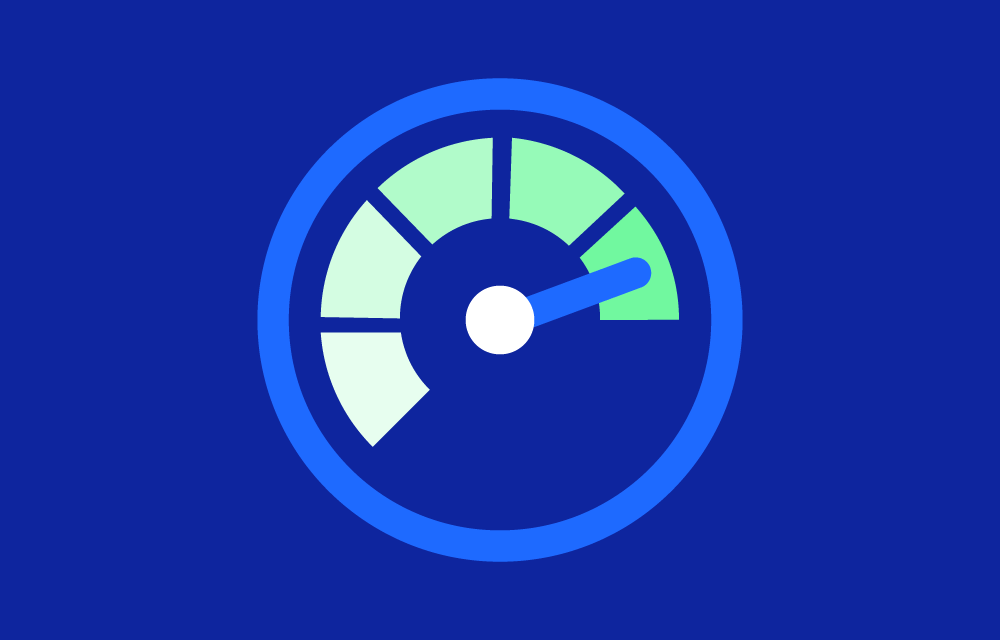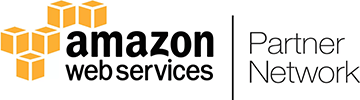History and Market
History: Was introduced by Microsoft in September 2017. It was designed to provide a unified monitoring solution for applications and services on Azure, integrating with other Azure services to offer comprehensive monitoring and diagnostics capabilities.
Market: Azure Monitor is equivalent to other monitoring solutions from other cloud providers, such as Amazon CloudWatch and Google Cloud Operations.
- Amazon CloudWatch: This service offers monitoring and observability of AWS resources and applications, providing capabilities like metrics collection, log analysis, and alerting. It integrates deeply with other AWS services and offers extensive customization options.
- Google Cloud Operations: This service provides monitoring, logging, and diagnostics for Google Cloud resources. It features integration with other Google Cloud services and supports multi-cloud monitoring, making it suitable for hybrid environments.
Integration within the Azure ecosystem and its comprehensive set of features, including Application Insights and Network Monitoring. This makes it a good option for organizations utilizing Microsoft’s cloud infrastructure.
Key features
- Application Insights:
- Designed to monitor live applications, detect performance anomalies, and diagnose issues.
- Provides rich analytics tools to help understand how applications are performing and how users interact with them.
- Log Analytics:
- Collects and analyzes log data from various sources.
- Uses a powerful query language (Kusto Query Language) for advanced analysis.
- Metrics:
- Provides near real-time monitoring of Azure resources.
- Allows setting up alerts based on metric thresholds to proactively manage issues.
- Alerts:
- Supports creating alert rules based on metrics and log data.
- Integrates with various notification channels like email, SMS, and third-party tools.
- Dashboards:
- Customizable dashboards to visualize monitoring data.
- Provides a centralized view of application and infrastructure health.
How it works
Collects data from various sources in the following categories:
- Application Monitoring Data: Data about the performance and functionality of the code you have written, regardless of its platform.
- Guest OS Monitoring Data: Data about the operating system on which your application is running.
- Azure Resource Monitoring Data: Data about the operation of an Azure resource.
- Azure Subscription Monitoring Data: Data about the operation and management of an Azure subscription, as well as data about the health and operation of Azure itself.
- Tenant Monitoring Data: Data about the operation of tenant-level Azure services.
Use cases
- Performance Monitoring:
- Monitor the performance of applications to detect and resolve issues quickly.
- Infrastructure Monitoring:
- Keep track of the health and performance of cloud and on-premises infrastructure.
- Security Monitoring:
- Collect and analyze security logs to detect potential threats and vulnerabilities.
- Compliance:
- Ensure compliance with regulatory requirements by monitoring and logging relevant activities.
- DevOps:
- Integrate with DevOps processes to provide continuous monitoring and feedback during the development lifecycle.
Configuration
Configuration involves several steps to ensure it collects the right data and provides meaningful insights:
- Enable Diagnostic Settings:
- Configure diagnostic settings on Azure resources to collect logs and metrics.
- Navigate to the Azure resource you want to monitor, go to the “Diagnostic settings” section, and add a new diagnostic setting.
- Set Up Application Insights:
- Install the Application Insights SDK in your application.
- Configure Application Insights to collect telemetry data and send it to Azure Monitor.
- Create Log Analytics Workspace:
- Set up a Log Analytics workspace to store and analyze log data.
- Navigate to the Azure portal, create a new Log Analytics workspace, and link it to your Azure resources.
- Define Metrics and Alerts:
- Create custom metrics and set up alert rules based on those metrics.
- Navigate to the Azure Monitor section in the Azure portal, create a new alert rule, and configure the conditions and actions for the alert.
Customization
Allows extensive customization to meet specific monitoring needs:
- Custom Dashboards:
- Create and customize dashboards to visualize key metrics and log data.
- Use the Azure portal to add tiles and configure visualizations based on your monitoring data.
- Custom Log Queries:
- Use Kusto Query Language (KQL) to create custom log queries for advanced analysis.
- Save and share queries to collaborate with team members.
- Integration with Third-Party Tools:
Further resources
- Azure Monitor Documentation:
- Official Microsoft Azure documentation covering all aspects of Azure Monitor, including setup, configuration, and best practices.
- Azure Monitor Documentation
- Introduction to Azure Monitor (Microsoft Learn):
- A comprehensive learning module that provides an introduction to Azure Monitor, including its components and how to use them.
- Introduction to Azure Monitor – Microsoft Learn
- Azure Monitor Overview (YouTube Video):
- A video overview by Microsoft Mechanics that covers the capabilities and features of Azure Monitor.
- Azure Monitor Overview – Microsoft Mechanics (YouTube)
- Best Practices for Monitoring Azure Applications:
- An article that outlines best practices for monitoring applications hosted on Azure using Azure Monitor.
- Best Practices for Monitoring Azure Applications
- What is azure monitor:
- A video tutorial on how to use Azure Monitor works.