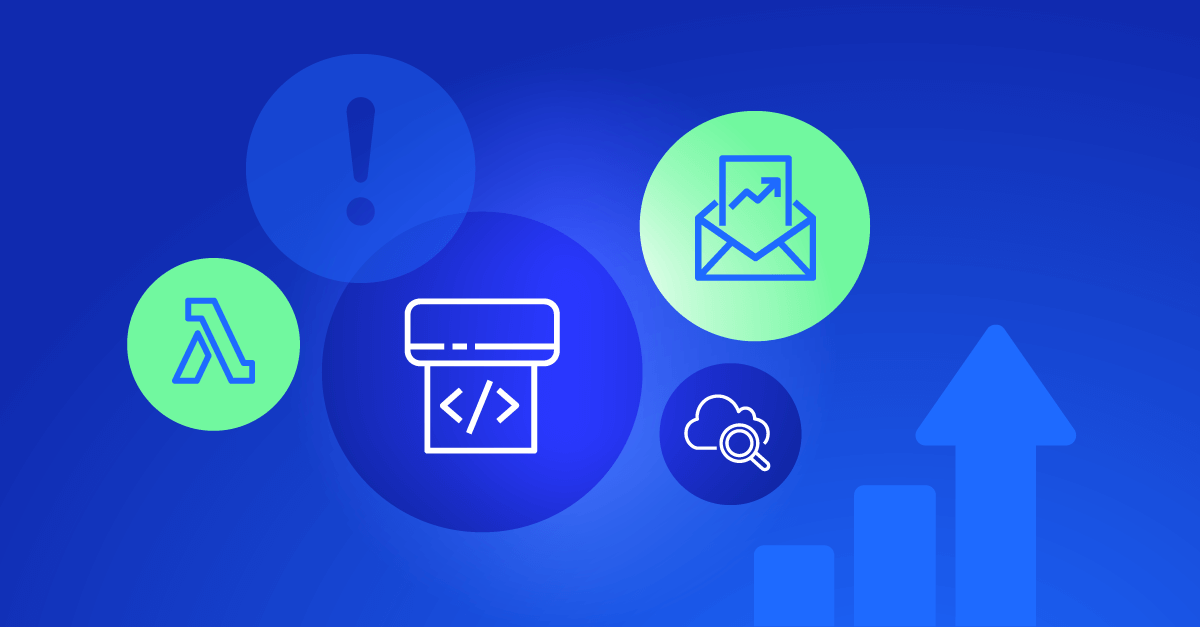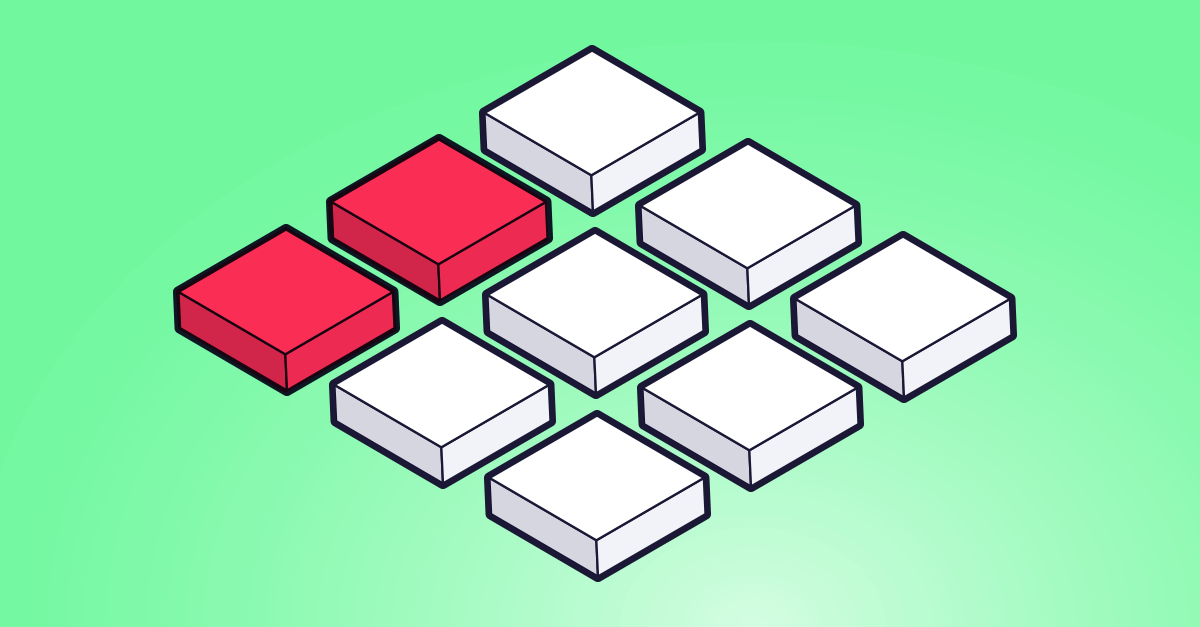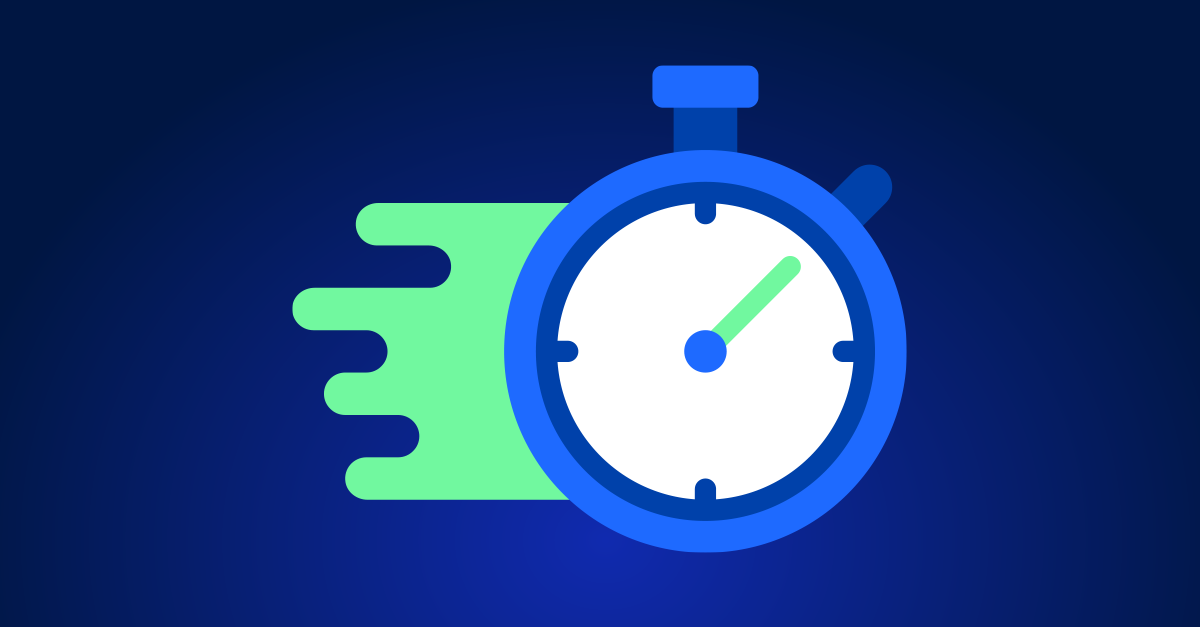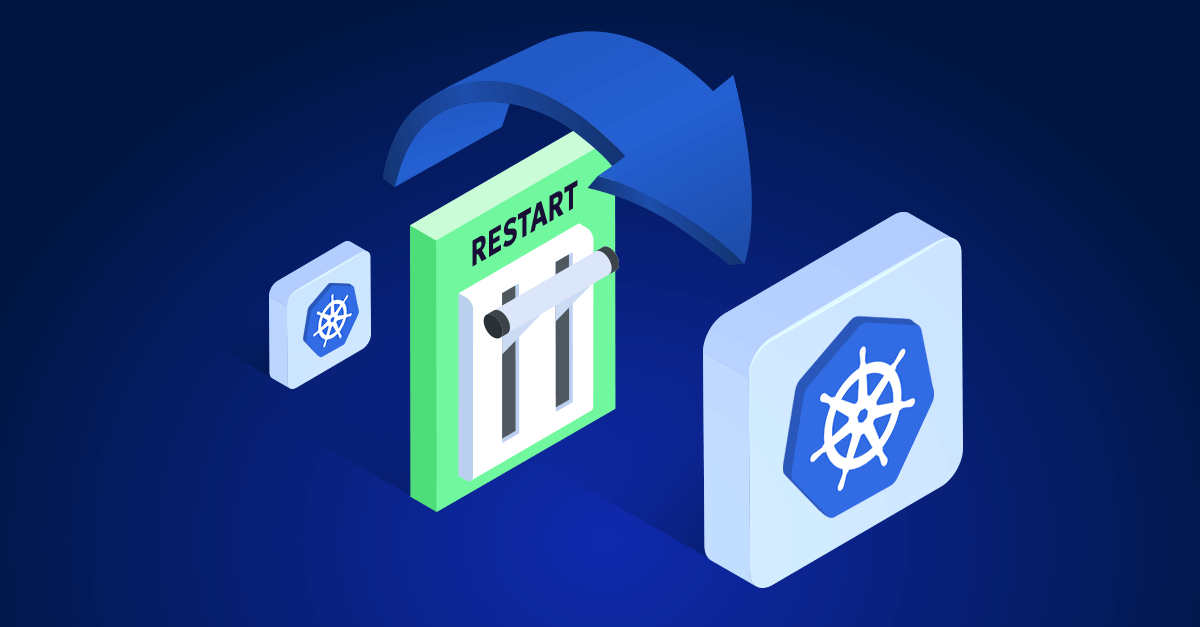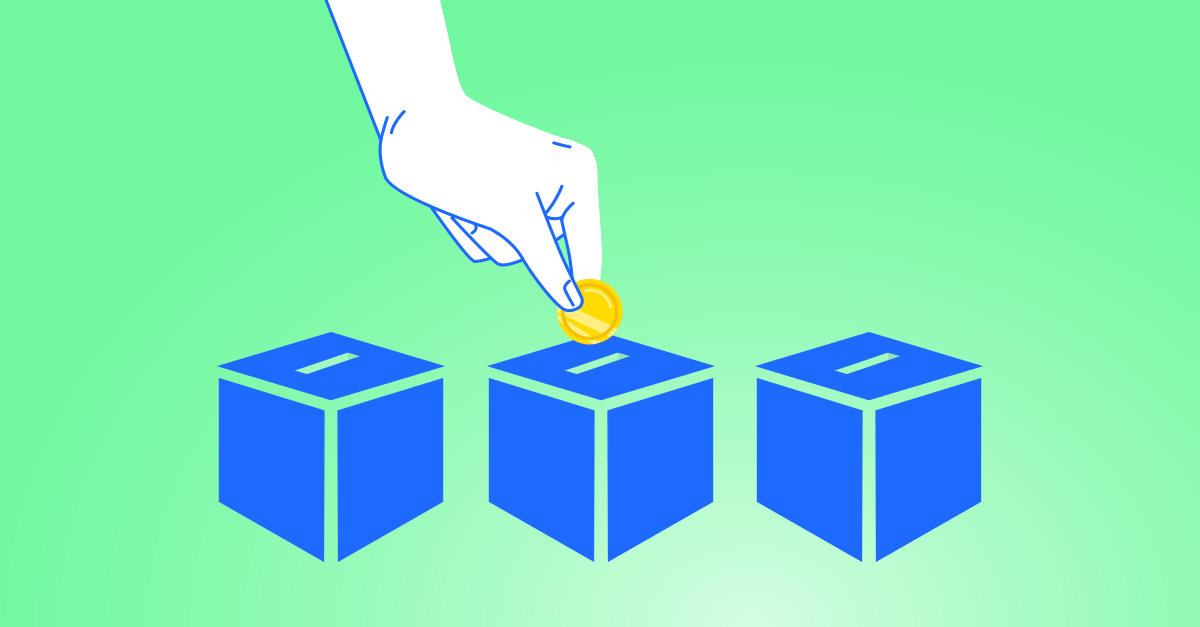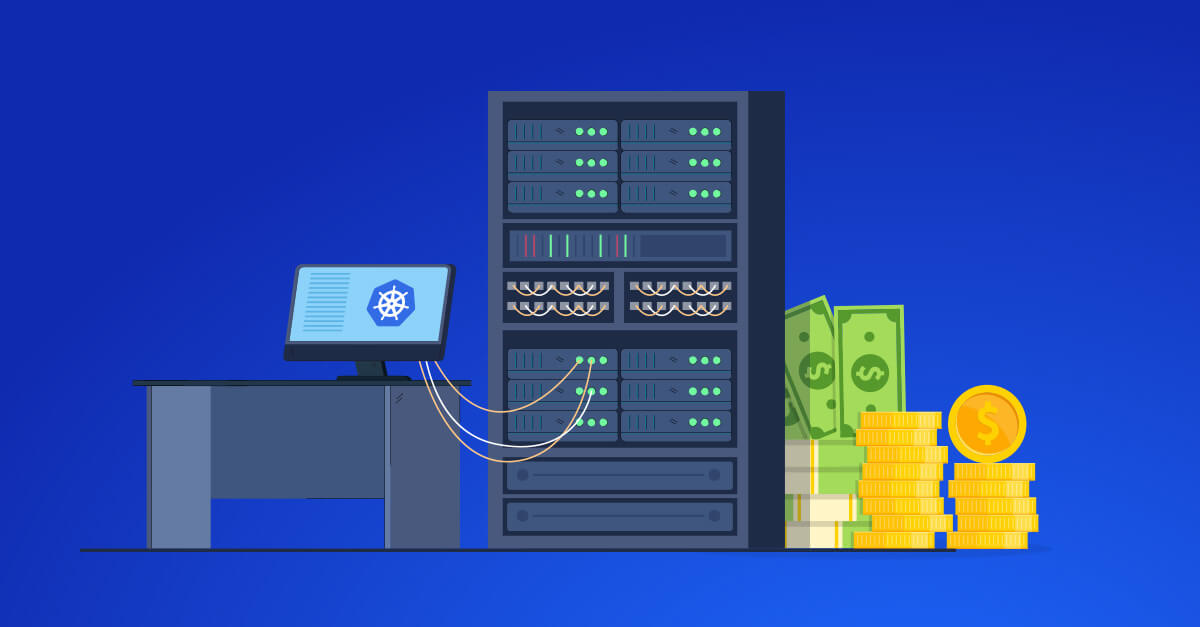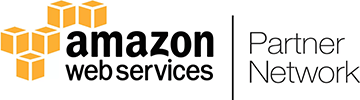Managing cloud costs when deploying new resources can quickly spiral out of control. In my decade-long journey as a FinOps professional, I’ve seen firsthand how unexpected cloud costs can wreak havoc on budgets. That’s why implementing robust mechanisms to halt deployments that go over-budget is crucial. In this article, I’ll delve into the technical aspects of leveraging AWS tools to achieve this, sharing personal insights and practical steps to guide you through the process.
Understand the problem: Budget overruns in cloud deployments
Over the years, I’ve witnessed numerous instances where cloud deployments exceeded their budgets, often due to unforeseen resource consumption or misconfigurations. These overruns not only strain financial resources but also erode trust between engineering and finance teams. To prevent such scenarios, AWS offers several tools that can help monitor and control costs effectively.
Set up AWS budgets
One of the first steps in controlling cloud spending is setting up AWS Budgets. This service allows you to create customized budgets for your AWS usage and costs.
- Create a Budget:
- Go to the AWS Management Console and navigate to the Billing and Cost Management Dashboard.
- Click on “Budgets” in the navigation pane and select “Create a budget.”
- Choose the budget type (cost, usage, or reservation) and define the budgeted amount.
- Set Alerts:
- Configure alerts to notify you when your spending approaches or exceeds the budgeted amount.
- You can set up multiple thresholds, such as 80% and 100% of your budget, to receive timely notifications.
In one of my previous roles, setting up AWS Budgets helped us stay proactive. We configured alerts that integrated with Slack, ensuring the entire team was aware of any potential budget issues immediately.
Integrate aws lambda for automated actions
While alerts are useful, automating actions based on these alerts can further enhance control. AWS Lambda, a serverless compute service, allows you to run code in response to events. By combining AWS Budgets with Lambda, you can automatically halt deployments that exceed your budget.
- Create a Lambda Function:
- Go to the AWS Management Console and navigate to the Lambda service.
- Click on “Create function” and choose “Author from scratch.”
- Define the function name and choose a runtime (e.g., Python, Node.js).
- Define the Function Logic:
- Write a script that checks the budget status and halts deployments if the budget is exceeded.
- Write a script that checks the budget status and halts deployments if the budget is exceeded.
Here’s a basic example in Python:
def lambda_handler(event, context):
client = boto3.client('budgets')
response = client.describe_budget(
AccountId='your-account-id',
BudgetName='your-budget-name'
)
current_spend = response['Budget']['CalculatedSpend']['ActualSpend']['Amount']
budget_limit = response['Budget']['BudgetLimit']['Amount']
if float(current_spend) > float(budget_limit):
halt_deployments()
def halt_deployments():
# Logic to halt deployments, such as disabling auto-scaling, stopping instances, etc.
pass
In one project, we used a Lambda function similar to the above to stop EC2 instances when our budget limit was breached. This immediate response prevented further costs and allowed us to investigate the cause.
Use AWS cloudformation with budgets and lambda
For organizations heavily utilizing AWS CloudFormation for infrastructure as code, integrating budget checks into your deployment pipeline is essential.
- Create a CloudFormation Stack:
- Define your infrastructure in a CloudFormation template.
- Integrate Budget Checks:
- Modify your CloudFormation template to include budget checks using AWS Lambda. This can be achieved by triggering Lambda functions through CloudFormation custom resources.
Example of a custom resource in CloudFormation:
yamlCopy codeResources:
BudgetCheckFunction:
Type: AWS::Lambda::Function
Properties:
Handler: index.lambda_handler
Runtime: python3.8
Role: arn:aws:iam::your-account-id:role/your-lambda-execution-role
Code:
S3Bucket: your-code-bucket
S3Key: your-lambda-code.zip
BudgetCheck:
Type: Custom::BudgetCheck
Properties:
ServiceToken: !GetAtt BudgetCheckFunction.Arn
BudgetName: your-budget-name
In my experience, integrating budget checks into CloudFormation not only provided an additional layer of cost control but also fostered a culture of financial accountability among our DevOps team.
Set up alerts and notifications
Alerts and notifications are crucial for proactive cost management. Setting up effective alerts ensures that you are immediately informed of any budget issues, allowing you to take swift action. AWS Budgets allows you to configure alerts based on cost thresholds, but combining these with third-party tools can enhance your monitoring capabilities.
AWS Budgets Alerts:
- Go to the AWS Management Console, navigate to the Budgets section, and create or select a budget.
- Configure email alerts to notify you when spending reaches a certain percentage of your budget.
- Integrate with SNS (Simple Notification Service) to send alerts via SMS or trigger Lambda functions for automated responses.
In my consultancy work, integrating third-party tools alongside AWS native tools provided a holistic view of our cloud costs and enhanced our ability to control spending effectively. For instance, using CloudHealth, we set up multi-level alerts that notified different teams based on the severity of the budget breach, ensuring a swift and coordinated response.
Continuous monitoring and refinement
Setting up these automated mechanisms is not a one-time task. Continuous monitoring and refinement are essential to ensure their effectiveness. Regularly review your budgets, Lambda functions, and deployment processes to adapt to changing needs and ensure optimal performance.
In one particular case, our team conducted monthly reviews of our AWS Budgets and Lambda scripts. These reviews allowed us to fine-tune our cost control measures and stay ahead of potential budget issues.
Foster collaboration between finops and cloudOps
One of the most significant lessons I’ve learned is the importance of fostering collaboration between FinOps and CloudOps teams. Financial accountability should not be seen as a barrier to innovation but as a shared responsibility.
Encourage open communication and regular meetings to discuss cost optimization strategies. Share success stories where budget controls helped prevent overruns and reinvested savings into new initiatives.
Ongoing commitment to cost management
Managing cloud costs and preventing budget overruns require a combination of robust tools, automated actions, and a culture of financial accountability. By leveraging AWS Budgets, Lambda, and CloudFormation, you can implement effective cost control measures that halt deployments when necessary, ensuring that your cloud spending aligns with your financial goals.
Through continuous monitoring, collaboration, and the integration of third-party tools, you can stay ahead of potential budget issues and foster a sustainable, cost-effective cloud environment. These strategies have not only saved my teams from financial headaches but have also empowered us to innovate responsibly and sustainably.