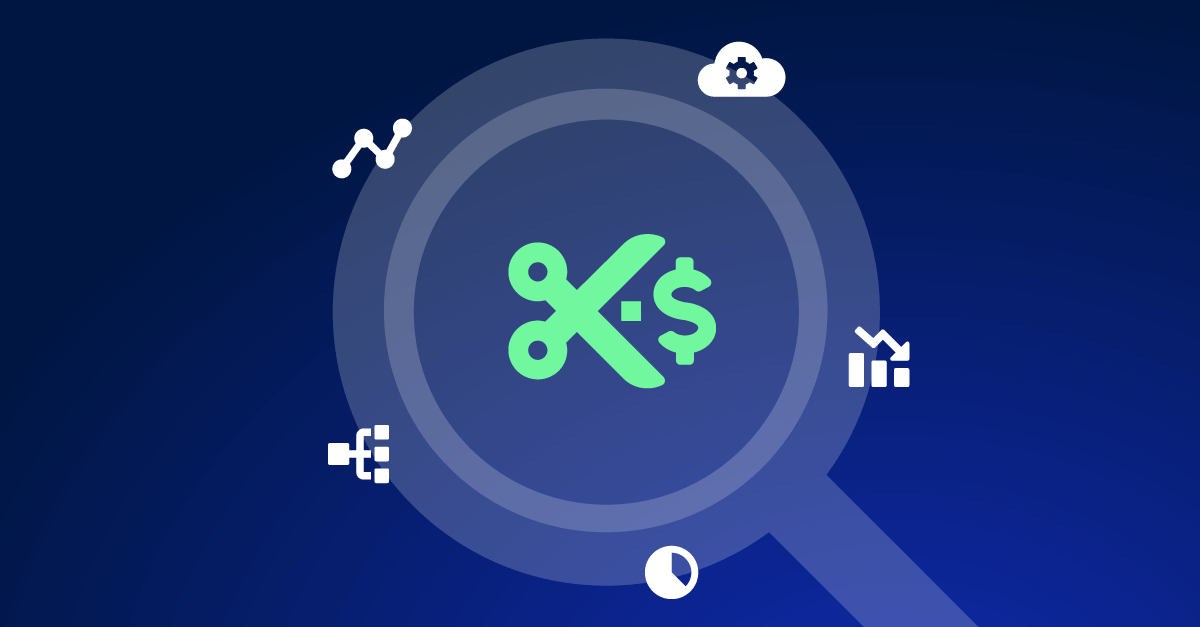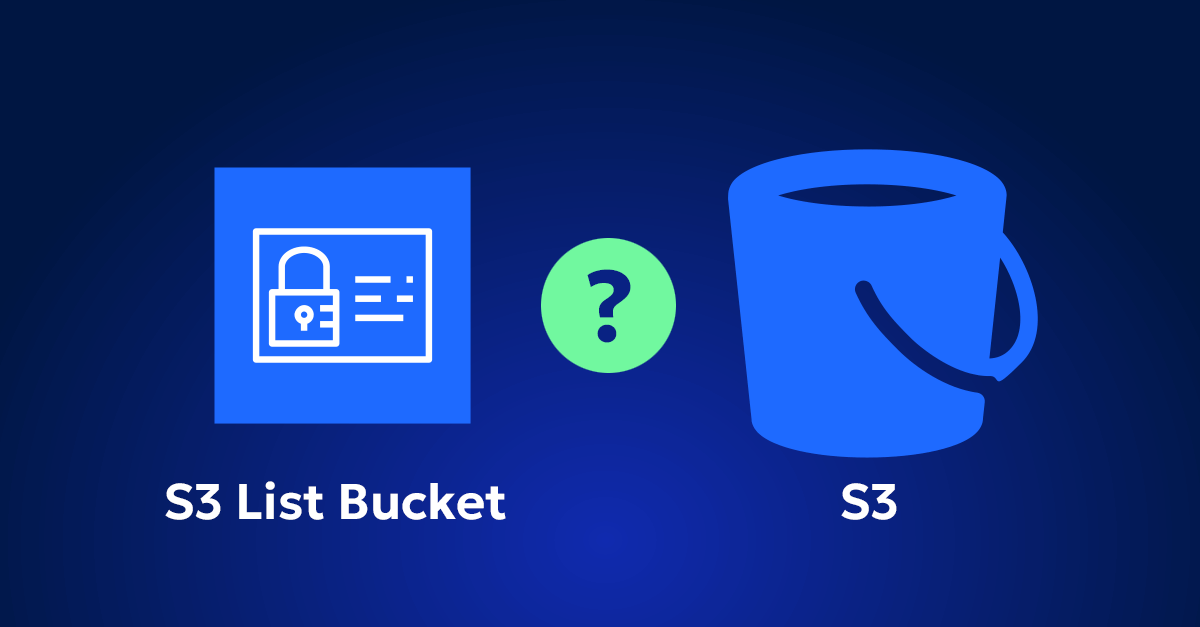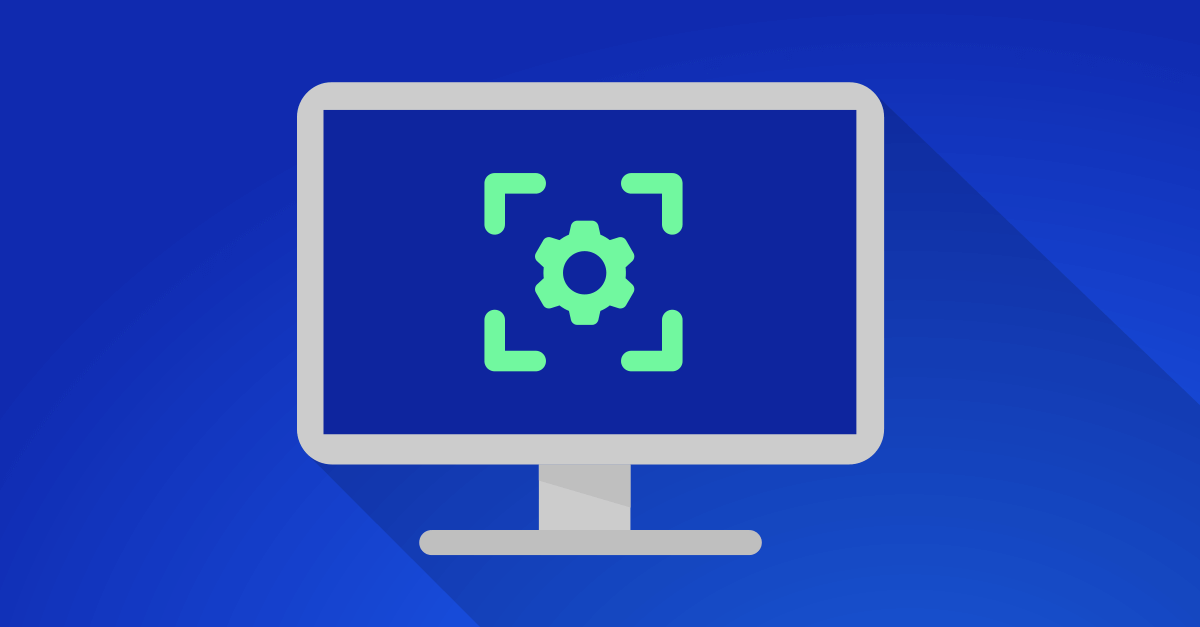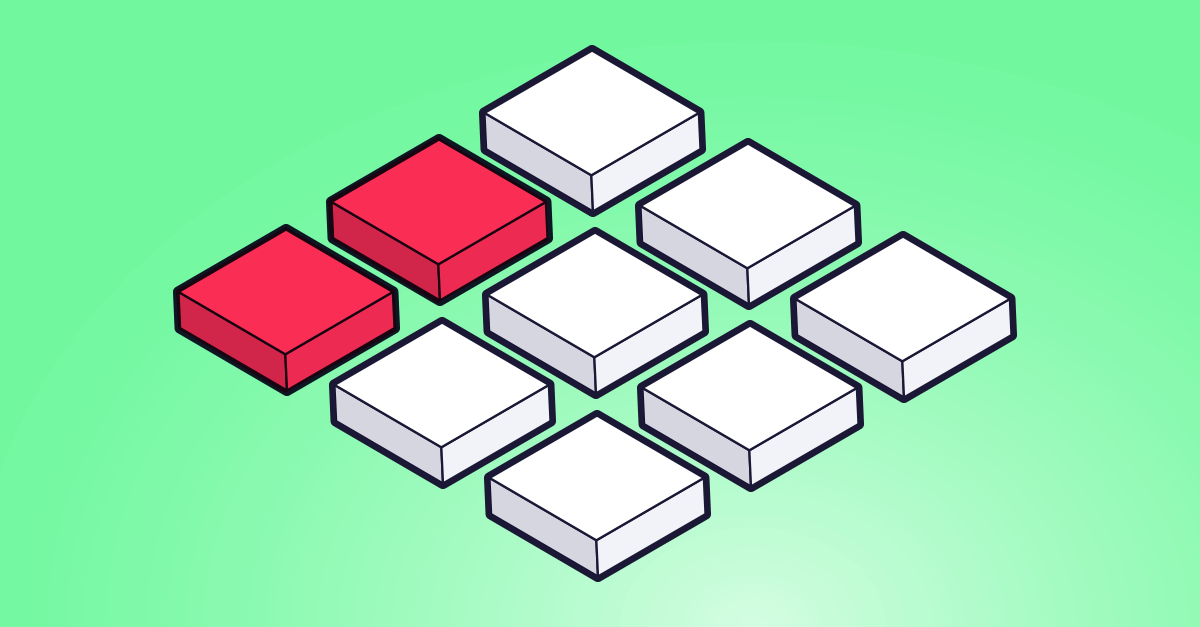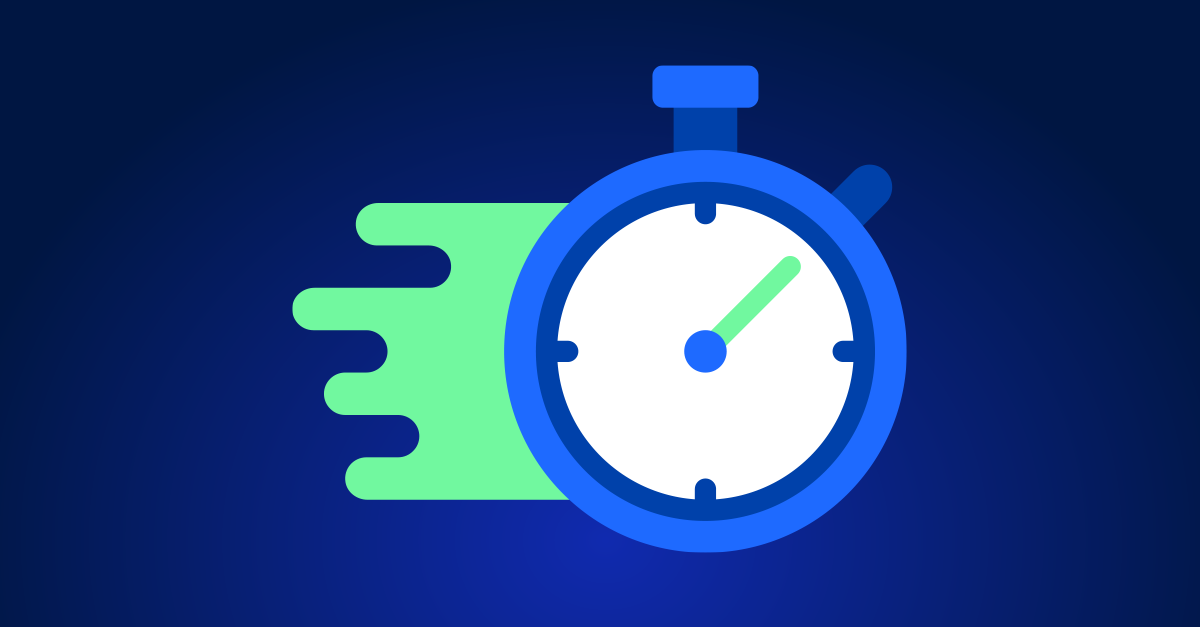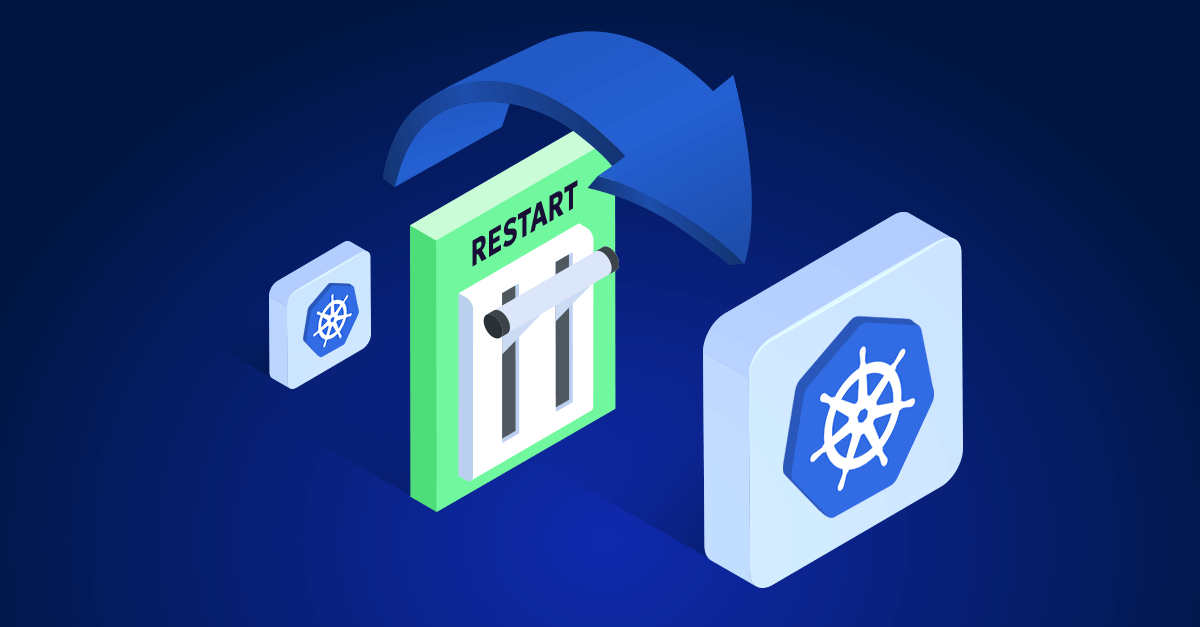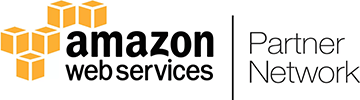In my early days as a cloud engineer, I worked on a project to optimize the cloud infrastructure for a mid-sized tech company. One of my main focuses was to eliminate idle resources. We discovered that a significant portion of their monthly AWS bill was due to idle resources. Instances spun up for development and testing were left running. Storage volumes allocated for short-term projects were never decommissioned. By identifying and shutting down our idle resources, we managed to reduce their cloud costs by nearly 30%. This experience underscored the importance of continuously monitoring and managing cloud resources to avoid unnecessary expenses.
Idle resources drain your budget without adding value. Therefore, eliminating or repurposing these resources can cut costs dramatically. AWS charges for all running instances and allocated storage, so it’s crucial to regularly monitor and manage resource usage. I have outlined a simple and straight forward step-by-step guide to identify and remove idle resources:
Step 1: Get visibility with AWS Cost Explorer
First, use AWS Cost Explorer to gain insights into your cloud spending patterns.
- Open Cost Explorer: Navigate to the AWS Management Console, search for Cost Explorer, and open it.
- Analyze Your Spend: Examine trends and identify high-cost areas. Look for resources that show consistent low usage or no usage.
- Filter and Focus: Use filters to isolate specific services and regions. This helps in pinpointing resources that are not being utilized effectively.
Step 2: Utilize AWS Trusted Advisor
Next, AWS Trusted Advisor provides personalized recommendations to help you follow best practices, including cost optimization.
- Open Trusted Advisor: Access Trusted Advisor from the AWS Management Console.
- Run Cost Optimization Checks: Focus on checks related to cost optimization, such as idle load balancers and underutilized instances.
- Review and Act: Review the recommendations and take action by stopping or terminating idle resources.
Step 3: Automate with AWS Lambda
Then, automate the process to save time and ensure continuous monitoring. AWS Lambda can be used to automatically identify and shut down idle instances.
- Create a Lambda Function: Go to AWS Lambda in the Management Console and create a function.
- Schedule Events: Use CloudWatch Events to schedule regular checks.
- Script the Actions: Write a script to identify instances with low CPU utilization and stop them if they are idle. Here’s a simple example to get you started:
import boto3 ec2 = boto3.client('ec2') def lambda_handler(event, context): instances = ec2.describe_instances( Filters=[ {'Name': 'instance-state-name', 'Values': ['running']} ] ) for reservation in instances['Reservations']: for instance in reservation['Instances']: cpu = ec2.get_metric_statistics( Period=3600, StartTime=datetime.utcnow() - timedelta(hours=24), EndTime=datetime.utcnow(), MetricName='CPUUtilization', Namespace='AWS/EC2', Statistics=['Average'], Dimensions=[{'Name': 'InstanceId', 'Value': instance['InstanceId']}] ) avg_cpu = cpu['Datapoints'][0]['Average'] if cpu['Datapoints'] else 0 if avg_cpu < 10: # Adjust threshold as needed ec2.stop_instances(InstanceIds=[instance['InstanceId']]) print(f'Stopping instance {instance["InstanceId"]} due to low CPU utilization')
Step 4: Set up AWS Auto Scaling
AWS Auto Scaling helps you maintain optimal resource levels automatically.
- Create an Auto Scaling Group: Navigate to the Auto Scaling section of the AWS Management Console.
- Define Scaling Policies: Set policies based on metrics like CPU utilization to automatically adjust the number of running instances.
- Monitor and Adjust: Regularly review the performance and tweak the policies to ensure cost-efficiency.
Step 5: Set Up CloudWatch Alarms
AWS CloudWatch allows you to set up alarms that notify you when resources are underutilized.
- Create Alarms: In the CloudWatch section of the Management Console, create alarms for metrics such as CPU utilization, network activity, and disk I/O.
- Set Thresholds: Define thresholds that indicate when a resource is idle.
- Receive Notifications: Configure SNS notifications to alert you when these thresholds are breached, enabling you to take immediate action.
FAQ
What are idle resources in AWS?
Idle resources in AWS refer to computing resources that are provisioned but not actively used. These include instances, storage volumes, and other assets that continue to incur charges without delivering value.
What types of idle resources should I look for?
Common types of idle resources include:
1)Unused instances: Instances that are running but not performing any tasks.
2)Underutilized storage: Storage volumes that are allocated but contain little or no data.
3)Orphaned snapshots: Backup snapshots that are no longer needed.
4)Inactive databases: Databases that are provisioned but not actively queried or updated.
Unattached IP addresses: Reserved IP addresses not currently associated with any instance.
How can automation help in managing idle resources?
Managing idle resources is crucial for controlling costs and maximizing the efficiency of your cloud environment. Idle resources incur unnecessary charges, and by eliminating them, you can significantly reduce your AWS bill and allocate resources more effectively.
Start removing your idle resources today
By following these steps, you can quickly identify and manage idle AWS resources, leading to significant cost savings. Regular monitoring and automation are key to maintaining cost efficiency in your AWS environment. Start implementing these strategies today to optimize your cloud spending.
Further resources:
- AWS Cost Management: Learn more about AWS’s tools for managing costs.
- AWS Lambda Documentation: Everything you need to know about automating with Lambda.
- AWS Trusted Advisor: Explore how Trusted Advisor can help you optimize your AWS environment.