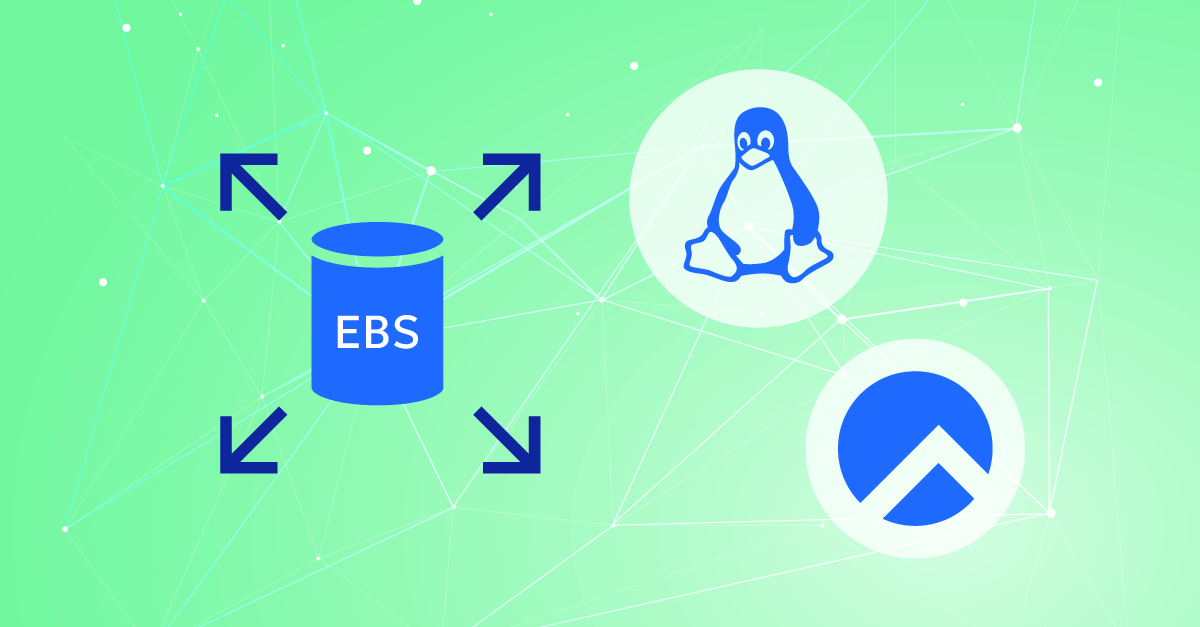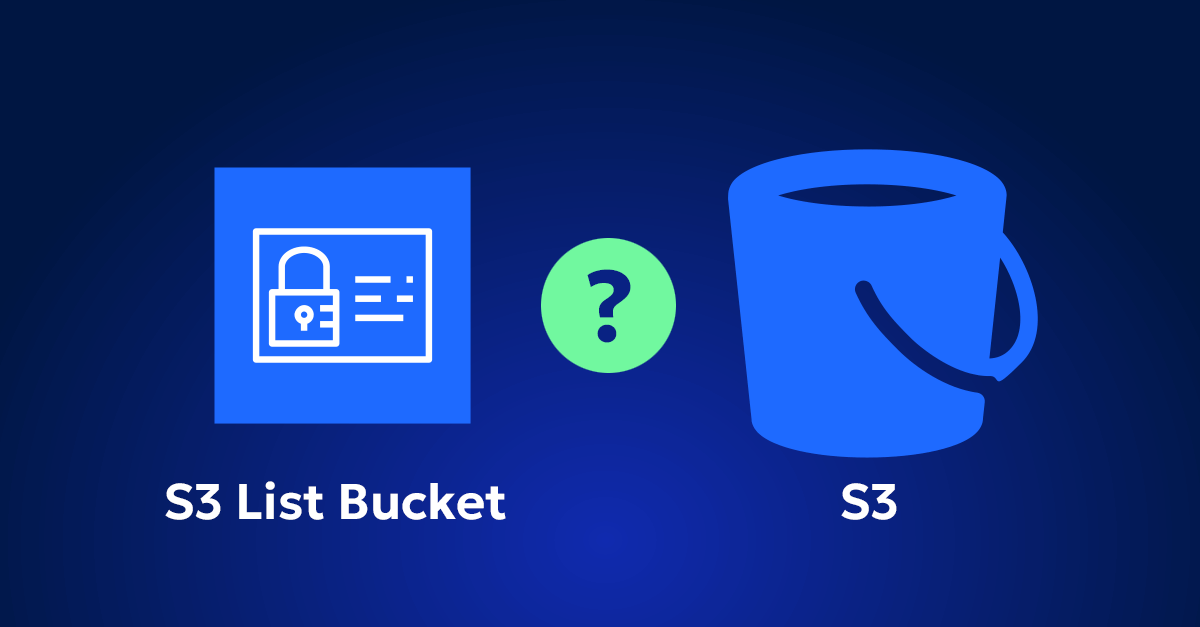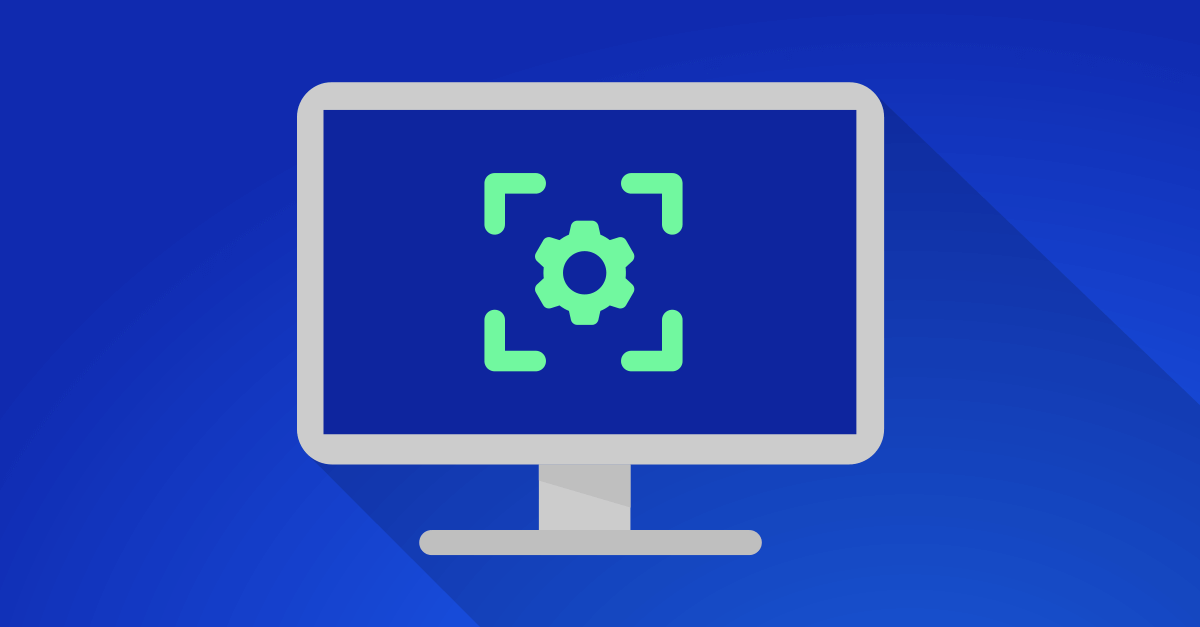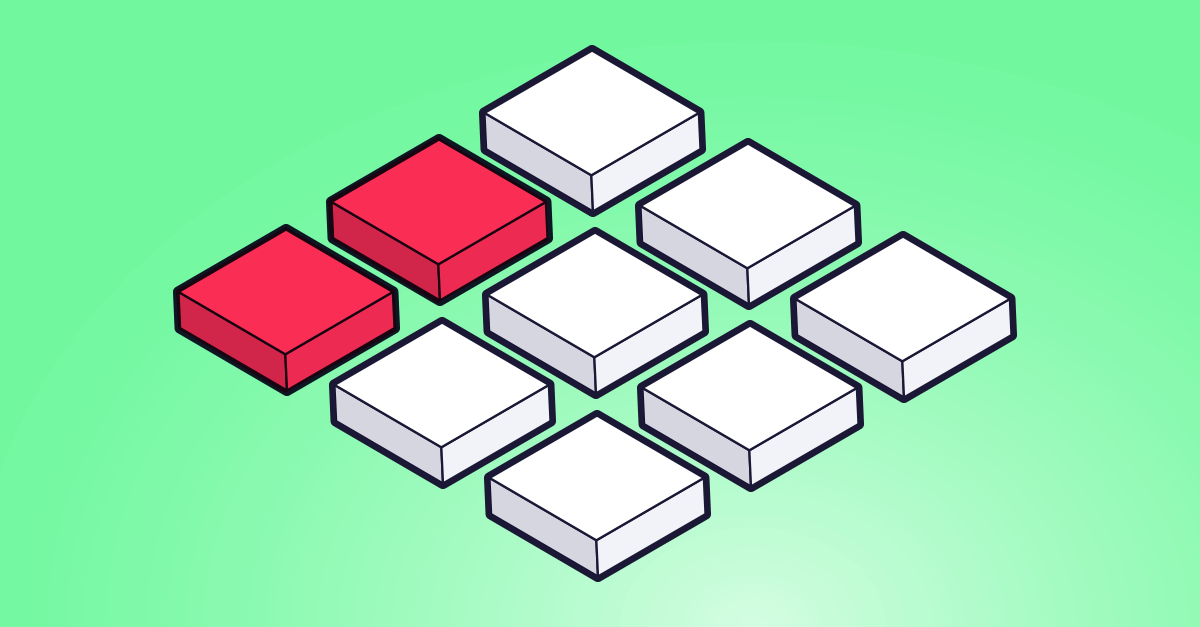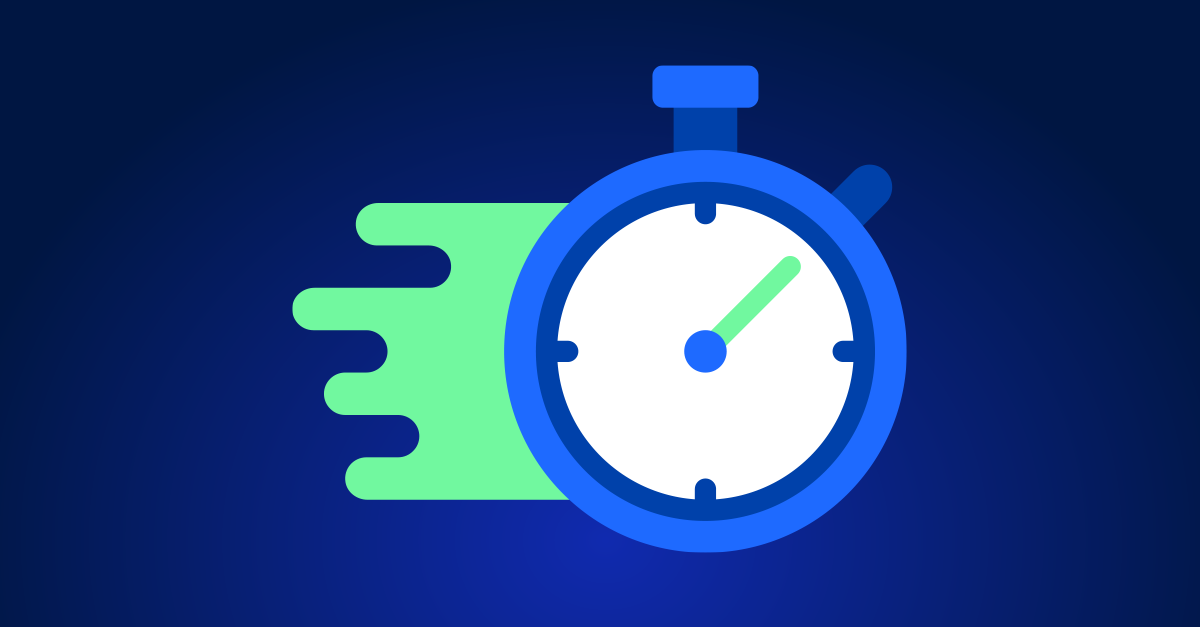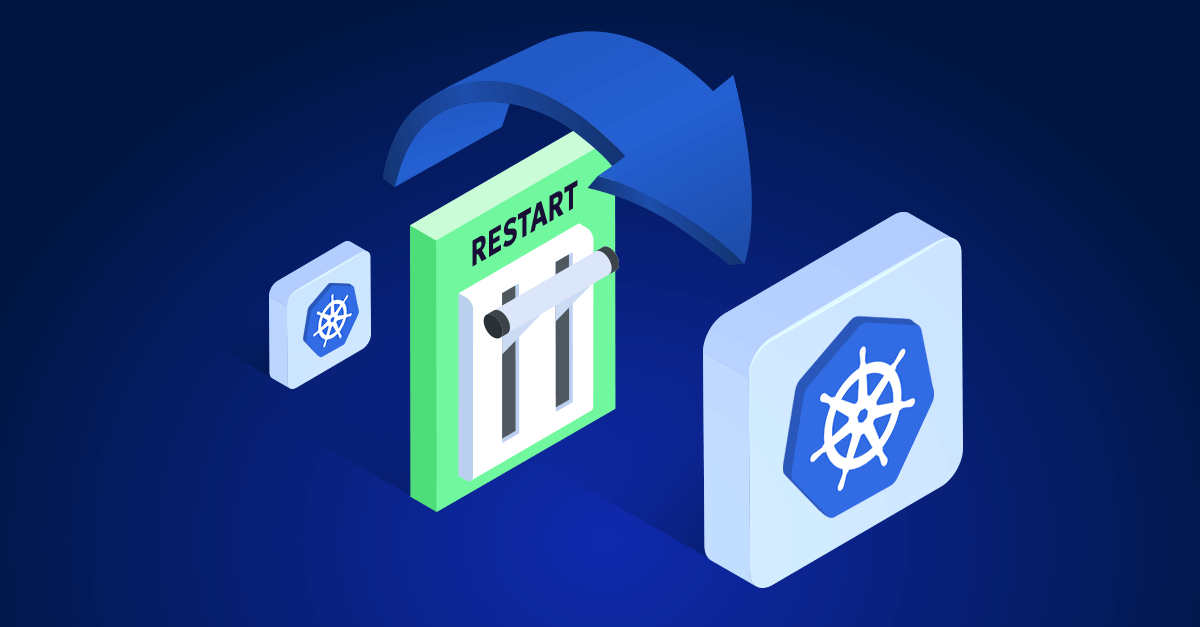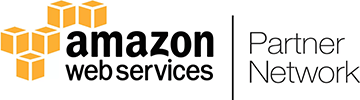When it comes to managing storage in AWS, Elastic Block Storage (EBS) is often the go-to solution, especially if you’re running Linux or Rocky Linux. It’s flexible, scalable, and generally reliable. However, like any tool, it has its quirks and potential pitfalls. In this guide, I’ll walk you through how to get EBS up and running on Linux and Rocky Linux, based on my own experience working with it—warts and all.
Why EBS is a Good Fit for Linux and Rocky Linux (And where it might trip you up)
EBS is appealing for a few reasons:
- Scalability: You can resize EBS volumes easily, which is great when your storage needs grow.
- Performance Options: AWS offers various EBS types tailored for different workloads, like general-purpose SSDs or high-performance IOPS SSDs.
- Snapshot Capabilities: EBS snapshots are a straightforward way to back up your data, and they can be a lifesaver when something goes wrong.
But let’s be real—there are some caveats. EBS is tightly integrated with AWS, which means you’re dependent on AWS’s pricing and availability zones. If you’re moving data around a lot or dealing with large volumes, costs can add up quickly. Also, while EBS generally performs well, I’ve noticed occasional latency spikes that can be frustrating, especially with I/O-intensive applications.
Getting started: Attaching and mounting EBS on Linux and Rocky
1. Attaching an EBS Volume to an EC2 Instance
The first step is pretty straightforward: attach an EBS volume to your EC2 instance. Here’s how you do it:
- Create the Volume:
- In the AWS Management Console, navigate to EC2 and then to the “Volumes” section under “Elastic Block Store.”
- Click “Create Volume.” Choose the type (I usually stick with General Purpose SSD unless I know I need high IOPS) and size.
- Make sure to pick the same Availability Zone as your EC2 instance—otherwise, you won’t be able to attach the volume to your instance.
- Attach the Volume:
- Once the volume is created, find it in the “Volumes” list, select it, and choose “Attach Volume.”
- Select your EC2 instance from the dropdown and confirm. It should attach within a few seconds.
What Can Go Wrong: If you’re dealing with large volumes or complex setups, the process isn’t always this smooth. Sometimes, the volume might not show up immediately in your instance, or you might see it listed as /dev/xvdf when you were expecting /dev/sdf. A quick lsblk command should help you confirm what’s what.
2. Mounting the EBS Volume
Once the volume is attached, you need to format and mount it so your system can use it.
- Identify the Volume:
- SSH into your EC2 instance.
- Run
lsblkto see a list of block devices. Your new volume should appear as something like/dev/xvdf.
- Create a File System:
- If the volume is new (unformatted), you’ll need to format it. Here’s a command I use for formatting to
ext4:bashCopy codesudo mkfs -t ext4 /dev/xvdf
- If the volume is new (unformatted), you’ll need to format it. Here’s a command I use for formatting to
- Mount the Volume:
- Create a mount point:bashCopy code
sudo mkdir /mnt/myebs - Mount the volume:bashCopy code
sudo mount /dev/xvdf /mnt/myebs
- Create a mount point:bashCopy code
- Automount After Reboot:
- Add the mount to
/etc/fstabto ensure it’s automatically mounted after a reboot:bashCopy codeecho '/dev/xvdf /mnt/myebs ext4 defaults,nofail 0 2' | sudo tee -a /etc/fstab
- Add the mount to
Heads Up: Mounting is usually smooth, but be cautious with fstab. A misconfiguration can lead to boot issues. If you’ve made changes and your instance suddenly becomes unresponsive on reboot, it might be because of a typo in fstab. I always recommend testing mounts manually first.
Handling backups with EBS snapshots
One of the things I like about EBS is how easy it is to back up volumes using snapshots. However, while snapshots are great, they’re not perfect. They’re incremental, which is efficient, but restoring a snapshot to a new volume can sometimes take longer than expected.
- Creating a Snapshot:
- In the AWS Console, go to EC2 > Volumes, select your volume, and click “Actions” > “Create Snapshot.”
- Give the snapshot a name and description—trust me, you’ll want to be descriptive, especially if you’re managing multiple snapshots.
- Restoring from a Snapshot:
- Go to EC2 > Snapshots, select your snapshot, and choose “Create Volume.”
- After creating the volume, attach it to your instance just like you did earlier, then mount it.
Watch Out: Restoring a snapshot can sometimes take longer than expected, especially for larger volumes. Also, while AWS says snapshots are reliable, I’d recommend keeping multiple backups, especially before making major changes.
Optimizing performance: What you need to know
EBS performance is generally solid, but there are some things you should keep in mind:
- Choose the Right Volume Type:
- If you’re running a database or something I/O intensive, consider Provisioned IOPS SSDs (io1 or io2). They’re more expensive, but the performance gains can be worth it.
- For general use, General Purpose SSDs (gp2 or gp3) are usually fine. Just keep an eye on I/O limits if you’re running a busy application.
- Enable EBS Optimization:
- If your instance supports EBS optimization, make sure it’s enabled. This can make a noticeable difference in throughput and latency.
- Monitor Performance:
- Use CloudWatch to keep an eye on EBS performance metrics. Metrics like
VolumeReadOps,VolumeWriteOps, andVolumeQueueLengthcan give you insights into whether your setup is running smoothly or if it’s time to consider scaling up.
- Use CloudWatch to keep an eye on EBS performance metrics. Metrics like
What You Might Encounter: Occasionally, I’ve seen latency spikes with EBS, especially under heavy load. If you notice your application slowing down, check your CloudWatch metrics. If it’s consistently an issue, you might need to adjust your volume type or even rethink your architecture.
EBS is a solid choice, But know what you’re getting into
EBS is a robust storage solution that fits well with Linux and Rocky Linux environments on AWS. It’s flexible, and scalable, and integrates seamlessly with other AWS services. However, it’s not without its challenges—costs can add up, performance isn’t always consistent, and setup can be tricky if you’re not careful.
In the end, it’s about understanding what EBS can do, where its limitations are, and how to get the most out of it without running into unexpected issues. With careful planning and regular monitoring, EBS can be a key part of your AWS infrastructure, providing reliable storage that grows with your needs.