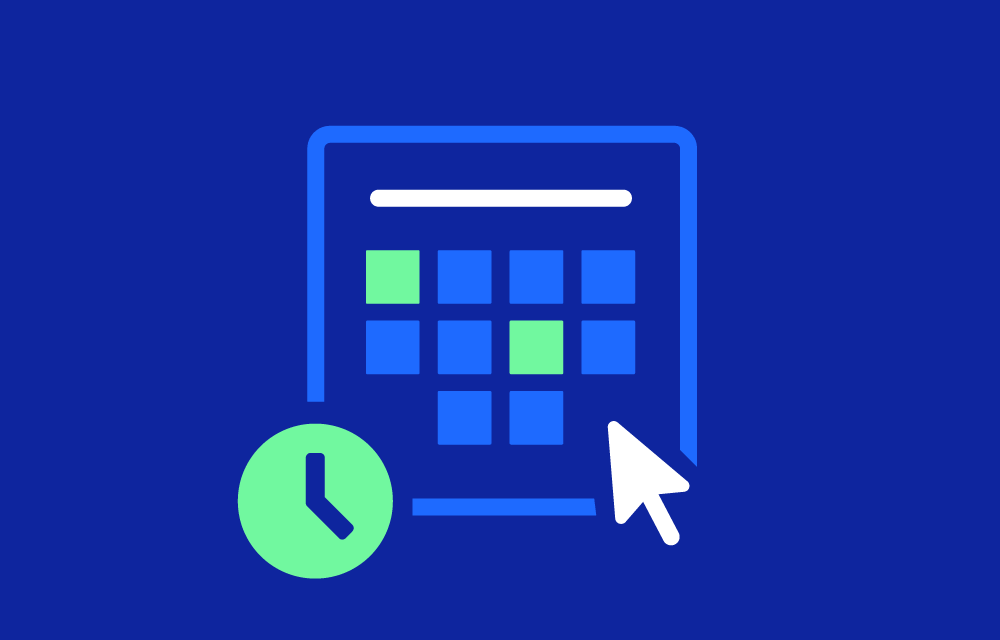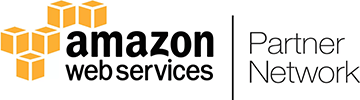History
AWS introduced Data Lifecycle Manager in 2018 to simplify the management of EBS snapshots. Prior to DLM, managing snapshots was a manual process that required users to create scripts for scheduling and deleting snapshots. DLM was designed to eliminate the need for custom scripts, offering an automated and user-friendly way to create and manage EBS snapshots. Over time, AWS extended its functionality to support EFS file system backups, providing a broader scope for lifecycle management.
Value Proposition
AWS DLM automates snapshot creation and deletion, enabling businesses to:
- Simplify Data Management: By automating the scheduling of EBS snapshots or EFS backups, DLM reduces the operational overhead of managing backups.
- Improve Data Protection: DLM ensures that data is regularly backed up, allowing for quick recovery in the event of data loss or corruption.
- Optimize Costs: DLM helps avoid unnecessary costs by automatically deleting outdated snapshots or backups, preventing storage overuse.
- Ensure Compliance: Through the automated retention of backups, DLM ensures that data retention policies are adhered to, making it easier to meet regulatory and compliance requirements.
Key Features
- Automated Snapshot/Backup Management: DLM allows users to set up schedules for creating and deleting EBS snapshots or EFS backups based on policies, removing the need for manual intervention.
- Custom Retention Policies: Users can define retention policies for how long snapshots or backups should be kept, ensuring compliance with data retention standards.
- Cross-Region Copying: DLM supports cross-region snapshot management, allowing users to create snapshots in different AWS regions for disaster recovery and data redundancy.
- Tag-based Policies: DLM can be configured to create snapshots based on resource tags, making it easy to apply lifecycle policies to specific resources in your AWS environment.
- Simplified Backup Management for EFS: In addition to EBS snapshots, DLM also automates backups for Amazon EFS file systems, extending lifecycle management across different AWS storage solutions.
Disadvantages
- Limited to AWS Services: AWS DLM is restricted to EBS snapshots and EFS backups, meaning that it does not support other AWS resources like S3 or DynamoDB. Organizations managing other data types may need additional tools for full lifecycle management.
- Policy Misconfigurations: If not configured correctly, DLM policies can result in unintended snapshot deletion or insufficient backup retention, potentially leading to data loss or compliance issues.
- Complex Environments: In environments with a high number of resources and varied retention needs, setting up and managing DLM policies across multiple instances can become complex.
How to Set Up DLM
Setting up AWS Data Lifecycle Manager to automate EBS snapshot or EFS backup management is straightforward. Below are the key steps to create and configure a DLM policy.
Steps for Setting Up AWS DLM for EBS Snapshots:
- Log into the AWS Management Console:
- Navigate to the Amazon EC2 service, then select Lifecycle Manager under the Elastic Block Store section.
- Create a Lifecycle Policy:
- Click on Create lifecycle policy to begin the setup process.
- Select Policy Type:
- Choose EBS Snapshot Policy for managing EBS snapshots.
- Specify the resource type as Volume or Instance depending on whether you want to manage snapshots for individual volumes or instances.
- Define Target Resources Using Tags:
- Use AWS resource tags to target the EBS volumes you want to manage. Ensure your resources have the correct tags before setting up the policy.
- For example, use tags like
Environment: Productionto apply lifecycle management only to production volumes.
- Configure Snapshot Schedule:
- Set the frequency of snapshots by defining the schedule. You can create snapshots hourly, daily, weekly, or monthly based on your backup needs.
- Select the Start time and Timezone for more control over when snapshots are created.
- Set Retention Policy:
- Define the Retention period, which determines how long snapshots should be kept before automatic deletion. For example, you can retain the last 7 daily snapshots, the last 12 weekly snapshots, or 3 monthly snapshots.
- Optionally, configure cross-region copy if you want to store snapshots in a different AWS region for redundancy.
- Enable or Disable the Policy:
- You can enable the policy immediately or choose to keep it disabled for now. Click Create Policy when you’re ready.
Steps for Setting Up DLM for EFS Backups
- Log into the AWS Management Console:
- Go to Amazon EFS and navigate to the Backup section.
- Create a New Backup Plan:
- Click on Create backup plan and select Create new plan.
- Configure Backup Settings:
- Define the frequency for EFS backups. You can schedule backups daily or weekly.
- Set the retention period to specify how long you want to keep your EFS backups.
- Target Resources:
- Select the Amazon EFS file systems you want to back up. You can use tags to automate this process, ensuring the backup policy applies only to certain file systems.
- Finalize and Activate the Policy:
- After configuring the backup plan and retention settings, activate the policy to start automating backups for your EFS resources.
Market
AWS DLM is widely used across various industries for automating EBS and EFS backup management. It is particularly beneficial for organizations with significant cloud infrastructure looking to automate data protection processes while minimizing storage costs. Although DLM focuses on AWS-native services, it competes with third-party solutions that offer broader data lifecycle management across multiple cloud providers.